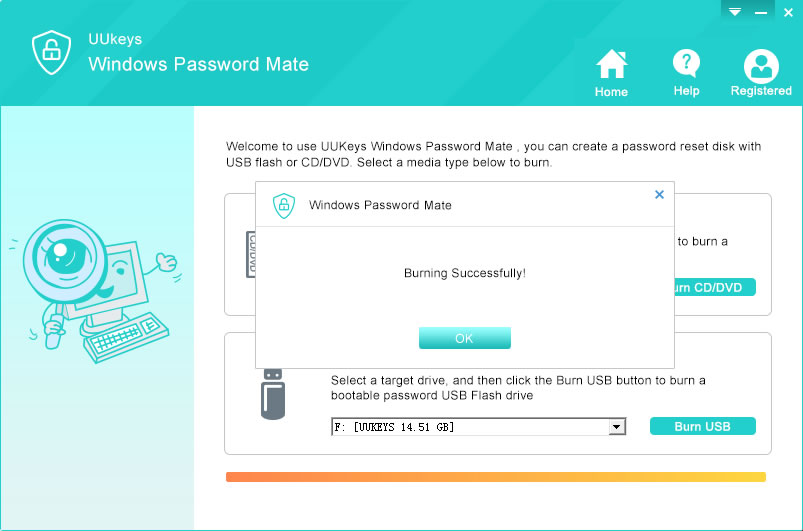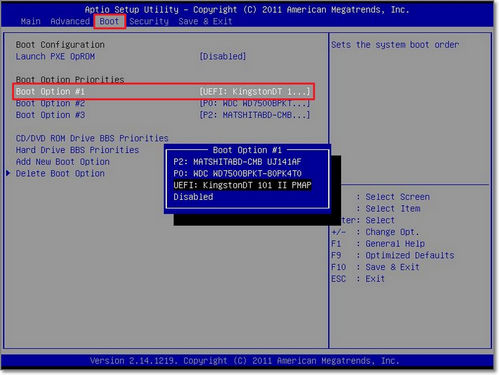UUkeys Windows Password Recovery is a comprehensive Windows password recovery tool that assists you retrieving user or admin passwords for all Windows operating systems. You can utilize it for Windows 10, Windows 8, Windows 7 or Windows Vista. You can also add a new admin account without logging into the laptop. There are 4 different editions of this program for uses in different cases. This program is highly compatible with a wide range of commonly used laptop brands such as Dell, HP, Lenovo, Asus, Acer, MSI, and many more.
Supported MSI Laptop Mode: GT72S/GP72/GP62/GS72, PE70/PE60/PX60, CX72/CX62/CX61, GT80S/GS60/GS40/GL72/GL62.