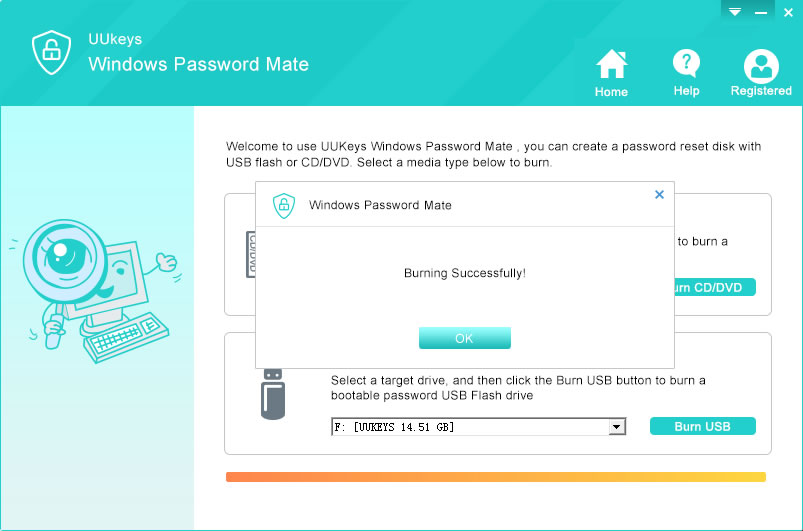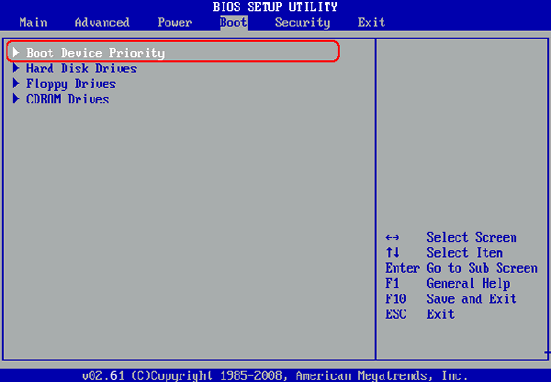- Hot Article
- • Reset Windows 7 Password
- • I Forgot Windows 8 Password
- • Bypass Windows Login Password
- • How to Remove Windows Password without Loging In
- • How to Reset Windows 8 Password without Disk
- • I Forgot Windows 10 Password
- • How to Reset Windows Vista Password If I Forgot
- • How to Get in to Password-Protected Computer
- • I Forgot My Acer Laptop Password
- • Reset Asus Laptop Password
- • Reset HP Admin Password
- • Reset Lenovo Laptop Login Password If I Forgot
- • What to Do If I Forgot Windows XP Password, How To Reset
- Dell Laptop Password Reset
- Windows Tips
Generally, if you are experienced in setting up login password for Windows computer, you might be aware of the fact that the password should have complex characters to ensure that it is of better strength, so that others can't crack it easily. But, the thing to remember here is that when we give such complex characters, we are actually increasing potential issues, rather than reducing them.
Honestly, we are normal humans and when we remember a lot of passwords in our mind, we tend to forget the ones with complex characters. This creates even more problem and when you forgot even a single digit of the password, you lost control and access to the computer. In such a case, we have no other option other than seeking help to recover the password. And obviously Ophcrack is one of the best candidates to unlock Windows sign-in password.
What is Ophcrack?
Ophcrack is an excellent Windows password-cracking program that will help you with regaining Windows computer passwords if you forgot it. This application unlocks the password by using the LM and NTLM hashes and this is done through the encrypted rainbow table. Therefore, this system is something strong and it can provide you with the password. But, in some cases it happens that you cannot open Ophcrack on your Windows system. In some cases, even if it opens, you might experience that this tool does not work in your Windows system, especially for the newest Windows 10. So, here comes the question about the effective and safer alternative method to follow for attaining 100% guarantee for the password recovery process. You can make use of a password recovery tool called as UUkeys Windows Password Recovery.
UUkeys Windows Password Recovery: The Best Alternative to Ophcrack
UUkeys Windows Password Recovery helps you recover the password in an effective manner and it is actually an all-in-one Windows password recovery tool. It now turns out to be the best alternative to Ophcrack. It is stated as all-in-one application because it can help you in recovery of not just the administrator password, but also user password and even domain administrator. Password can be recovered with this program for various Windows distributions. In addition, you can create a password with CD/DVD or USB flash drive. So you can use this disk to reset forgotten password. Not just recovery, it can also remove Windows password as well. What is more, you will be in a position to recover password within just four simple steps with this application.
How to Use UUkeys Windows Password Recovery to Reset Windows Passowrd
Step 1: Download and Install UUkeys Windows Password Recovery
First, you need to find a normal computer you can use for a while. Because you can't use the password locked computer currently. Now download and install UUkeys Windows Password Mate on a computer. Open the program when installation is completed.
Step 2: Create Bootable Windows Password Disk With USB Flash Drive
Windows Password disk is the tool to recover the password. You need first create one. Currently, you can make such a disk with DVD or USB flash drive. It is up to you to choose the one that suits best for you. In this example, I will use USB as an example as many of the computer especially laptop doesn't have DVD drive in default.
Insert a new USB flash drive into the normal computer. From the main screen of the program, choose the right drive name from the list. Then click "Burn USB " button to burn the disk image to the USB drive. Take out of the disk when burning is finished.
Step 3: Change Boot Order to USB HDD on Locked Computer (Optional)
On most of the desktop and laptop computer, the default boot device is always set to hard drive. If you don't change this order, then the locked computer will never boot from the password reset disk we just made.
Now insert password reset disk into locked computer and power on the computer. During startup, press F12/F2/F10/ESC key to enter into BIOS settings. Navigate to Boot tab and set the first boot device to USB HDD. Save the settings and reboot the computer. This time, the locked computer will boot from USB drive.
Step 4: Select Target Account and Reset Forgotten Windows Login Password
When booting is finished, the program written in password reset disk will be loaded. And you can see a screenshot of the program on the right side. All the possible user accounts on displayed on the screen.
Select the account you want to reset the password and click "Reset Password" button. A few seconds later, the password of selected account was set to blank, which means you can now login the computer without any password now. Click "Reboot" and eject the password reset disk. After these, you can access the computer without typing password in login screen now.
You don't need to worry about the loss of Windows password, even in the case of Ophcrack not working. UUkeys Windows Password Recovery will come handy for you to reset forgotten Windows password without any difficulty. The only requirement is to create a bootable Windows password reset disk with the problem. With the nicely presented user interface, I dare to say anyone can use this program freely without any problem. Although this program is able to recover all kinds of password on Windows computer, it is strictly prohibited to break into other one's computer with this problem.
Related Articles & Tips