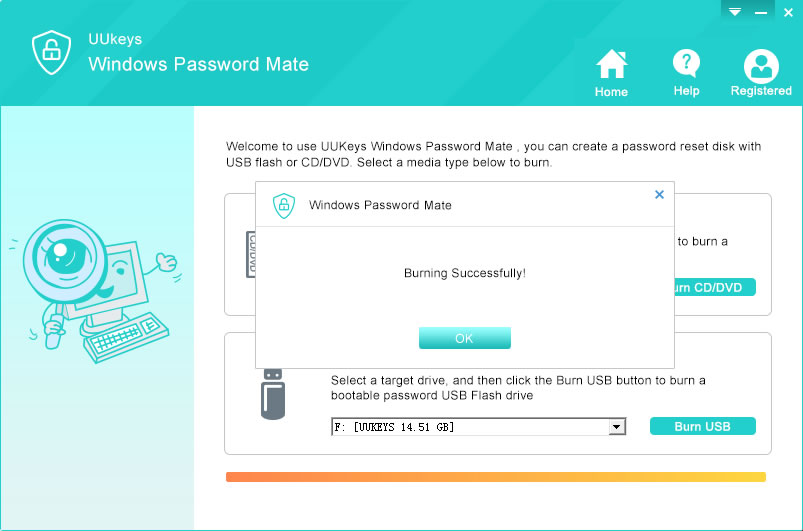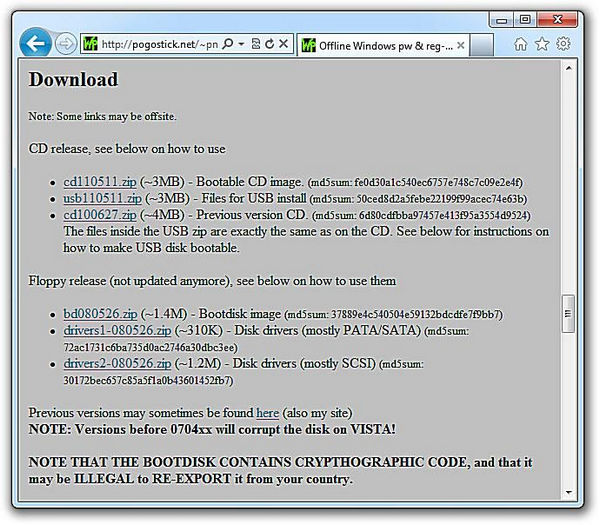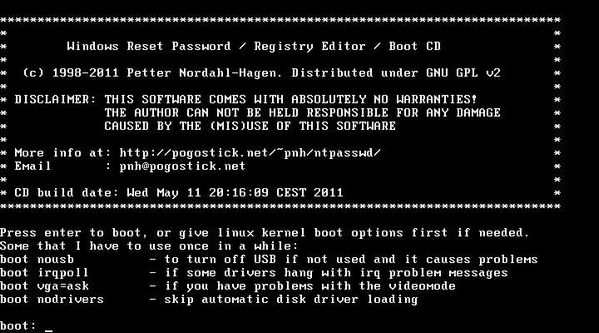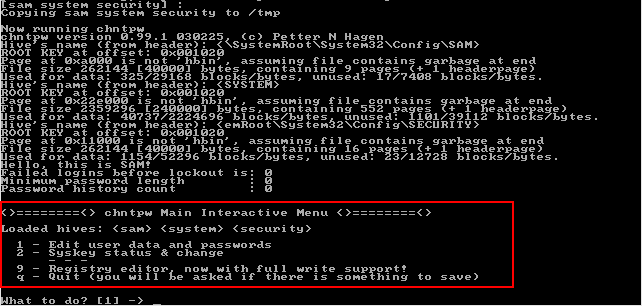How to Unlock Laptop Password on Windows 10/8/7
So, you landed on this page because most probably you have forgotten your laptop's Windows login password. Big deal, right? For now, you can't access your laptop, which has all the important data you need in your daily life. It is really frustrating since you may need those documents to present to your office or you need to print out some important papers. Well, first of all stop having those panic attacks and calm yourself down. There are two ways that can help to reset the login password and let you back in your laptop.
In this tutorial, we will learn how to unlock laptop login password without having any technical knowledge. You can unlock Dell, HP, ThinkPad, Acer, Asus Sony laptop in just a few minutes. The first tool we will use to reset your password is UUkeys Windows Password Mate.
Method 1 : How to Unlock Laptop Password with UUkeys Windows Password Mate
UUkeys Windows Password Recovery is a powerful utility that helps users bypass login password of a locked laptop or computer. The process only takes a few minutes and you should be able to get into your computer in no time. There is an intuitive user interface during the whole process. What you need to do is clicking the mouse several times. Just follow the below steps and you will be able to access your computer without any restrictions.
Step 1: Download & Launch UUkeys Windows Password Recovery
You should download UUkeys Windows Password Recovery on a working computer first. Head over to their official website and download the program on your computer. Next, you should open the file and install it on your computer in the desired location. If everything is done successfully, then it's time to launch the software. You will see the following screen.
Step 2: Make a Bootable Drive with USB or CD/DVD
Next, you need an empty USB flash drive or CD/DVD to burn the image ISO file. In this demonstration, we will be using an empty flash drive. It is recommended to back up the files of your flash drive since the software will erase all the content from it.
Insert the flash drive on the computer and let the software recognize it first. You should be able to see the flash drive name on the software by clicking on the drop down button. Select your flash drive and click on "Burn USB".
Step 3: Reset Password of Locked Laptop
Now, take the flash drive and insert it on locked laptop and start the laptop. Keep pressing F8 key to see the boot menu option. Select the flash drive as the first bootable media and save the settings. Reboot the computer and it will load UUkeys Windows Password Mate after startup.
At this time, choose an account name and click on "Reset Password". Now , the password was removed. Then click on "Reboot". You can now login to your laptop without any password at all.
Method 2: How to Unlock an Laptop with Offline NT Password Registry Edior
Offline NT Password and Registry Editor is one of the most popular programs to recover laptop login password among engineers. It can reset, edit and remove admin and user account password for Windows XP, Windows Vista and Windows 7. It is more powerful than UUkeys Windows Password Mate but it needs advanced computer knowledge to operate the program correctly. Here are the steps to reset the password and unlock your laptop again.
How to Use Offline NT Password and Registry Editor
Step 1: Make a bootable CD with Offline NT Password & Registry Editor
Head on to their official website and download tool on a working computer. It is a small zip file that contains the necessary files to unlock your laptop.
Now insert a CD on your computer and burn the ISO image file on the CD using the in-built ISO maker. This process may take some time.
Step 2: Insert CD on the locked Laptop & Boot up
Now insert the CD on the locked laptop and start the laptop. Keep pressing F8 on your keyboard so that the boot menu could show up on your screen. From here, you select the disk option and press 'continue'.
Step 3: Unlock Password and Regain Access to Laptop
Now follow the instruction on the screen and choose the option to reset password. This is registry editor tool so usually it just edit the syskey on your laptop and let your enter the system without any password at all.
This method does require some technical knowledge but if you don't wish to continue with this then move on to the next method, which is extremely simple to implement, and you will reset the password of your laptop in no time.
Conclusion: Although, you can find number of password unlocking software on the Internet but you may consider UUkeys Windows Password Recovery to reset your laptop password as it is a tested and proven method. You can use the same software to reset passwords for locked computers as well. Make sure keep a record for the password, which is a good habit to prevent potential trobules.
Cathryn Akerman is a professional freelance technology author and worked 8 years as a computer system engineer. Cathryn keeps sharing this computer skills current through UUkeys to her readers and clients.