- Hot Article
- • Reset Windows 7 Password
- • I Forgot Windows 8 Password
- • Bypass Windows Login Password
- • How to Remove Windows Password without Loging In
- • How to Reset Windows 8 Password without Disk
- • I Forgot Windows 10 Password
- • How to Reset Windows Vista Password If I Forgot
- • How to Get in to Password-Protected Computer
- • I Forgot My Acer Laptop Password
- • Reset Asus Laptop Password
- • Reset HP Admin Password
- • Reset Lenovo Laptop Login Password If I Forgot
- • What to Do If I Forgot Windows XP Password, How To Reset
- Dell Laptop Password Reset
- Windows Tips
BIOS is short for Basic Input Output System on a computer which is a little yet effective software pre-installed on the memory chip of the motherboard. BIOS actually semd commands the computer to execute certain basic system functions such as booting, input device and keyboard controls. Also BIOS is used to determine the input hard drives such as floppy drives, optical drives, removable disks, CPU, memory sticks, etc. and instructs them how to function properly on the computer.
BIOS is responsible for configuring tons of hardware connections and their functions that can be modified through it. Making any change from BIOS and saving the changes will actually apply the effects as soon you restart the computer.
Part 1: How to Enter Computer BIOS Windows 10/8/7
There are many cases we need the help of BIOS to fix issues such as booting from external, which is quite common for system installation or password reset. Below is a few tricks to help you open BIOS panel on various computer brands.
How to Access BIOS on Dell/Acer/ Toshiba Computer or Laptop
Step 1. Turn on your Dell/Acer/Toshiba laptop.
Step 2 . Keep pressing the F2 button to launch the BIOS settings.
Step 3 . Use the arrows to navigate through the BIOS options.

How to Enter BIOS on Lenovo and ThinkPad Computer or Laptop
Step 1. Reboot your Lenovo laptop.
Step 2 . Keep pressing F1 key to enter into BIOS.
Step 3 . Navigate through the settings and press F10 to save changes.
How to Enter BIOS on HP & Asus Computer or Laptop
Step 1. Restart your HP/Asus laptop.
Step 2 . Press F9 key as soon the light appears on the monitor once.
Step 3 . Make any changes you like and press F9 to save settings.
Most laptops require pressing the function key to open the BIOS settings. However, if you are missing the logon screen all the times then simply turn on your laptops and keep pressing the key continuously unless your laptop enters into BIOS settings.
Part 2: How to Get to Boot Menu on Windows 10/8/7
Boot menu generally refers to the pop screen that appears when you need to install operating system on your computer or laptop. It is only required when your laptop or computer is not booting from the bootable device and you will be needed to select the bootable disk manually. Different laptop and computers uses different function keys to launch this option and we will be nearing it down to pretty much all laptop brands so that you can enter into boot menu option effortlessly.
How to Access Boot Menu on Dell / Acer PC or Laptop
Step 1. Turn on your Dell/Acer laptop.
Step 2 . Continuously press F10 key on your keyboard.
Step 3 . Select the removable disk as your booting device and press enter to boot from it.
How to Get to Boot Menu on Toshiba/ ThinkPad PC or Laptop
Step 1. Restart your Toshiba/ThinkPad laptop.
Step 2 . Keep pressing the F12 key from your keyboard.
Step 3 . Use arrows to select your default boot disk and press enter to continue.
How to Access Boot Menu on HP & Asus PC/Laptop
Step 1. Reboot your Asus/HP laptop.
Step 2 . Press F2 key on your keyboard to launch the boot menu.
Step 3 . Use the arrows to browse through the options and press Enter to select a default boot device.
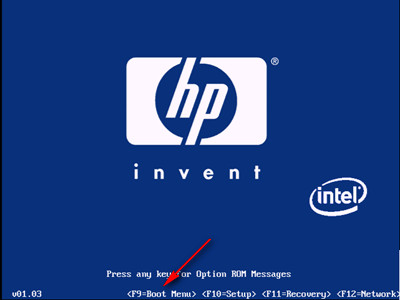
That's all! Your laptops should now boot from the device of your choice. However, if you are using a Windows 7/8/10 computer then all computers can activate the boot menu option by pressing the F8 function key, just for your information we thought to mention it.
BIOS can really make some crucial changes on your computer and laptops. So make sure that you are aware and have enough knowledge to make the changes. If you seem to have messed the settings at some point then you can always load the default BIOS settings by pressing F9 on any computer or laptop and save the changes to apply the effects. Basically, when you are troubleshooting your computer then you will find this information extremely helpful.
Related Articles & Tips





