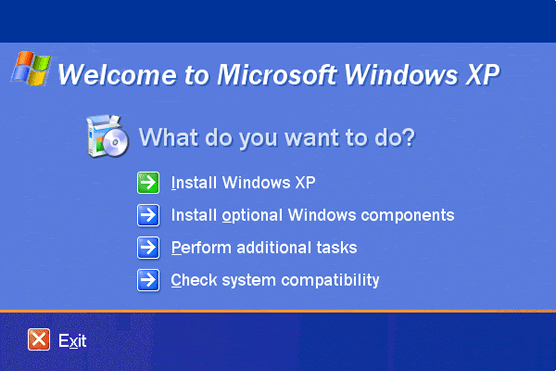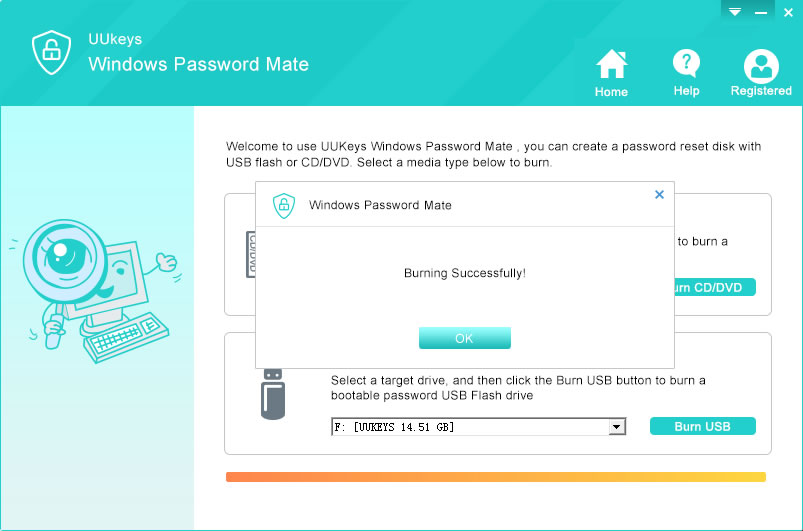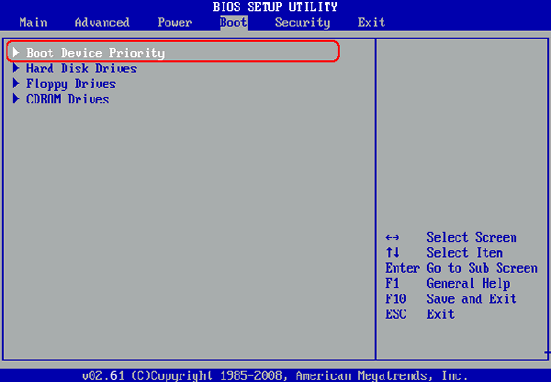Resetting XP password with reset disk is a more safe and comfortable way than the previous methods. It takes less time and without any data loss. When you search for such programs over the web, you will come across many of them. But, here comes the question about the feature to look for when selecting such an application. It is suggested that you should opt for a tool that will support different editions of Windows, even though you are looking for Windows XP Password recovery. In addition, the best application will help with safe resetting and removing of password without any data loss.
As mentioned earlier, a good recovery application should have all the features mentioned above and there is a quite powerful program for this, called as UUkeys Windows Password Recovery will come handy for you with user-friendly interface. This particular software comes in different editions for the users to opt for and also all editions are available in free download. When you use the program, you will be in a position to judge the quality of the application, such that you can arrive at an informed decision. In addition, this software has many positive user reviews.