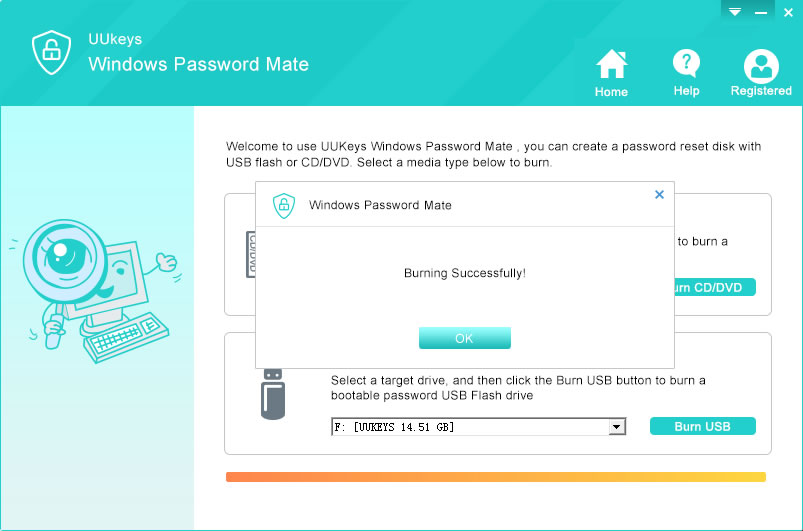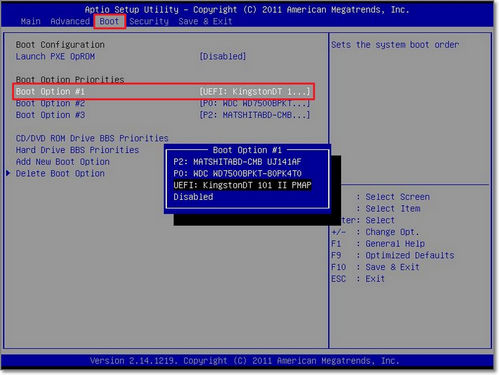UUkeys Windows Password Recovery is a great solution for resetting forgotten Windows administrator or user password. The software not only helps you to recover the password but at the same time it also allows you to create a new administrator account. So you can access the computer with the newly added password without modifying the existing ones. This software is 100% safe to use and it will never cause losing any data during the password recovering procedure. It support wide range of disk drives that include SATA, SCSI, IDE hard disk and RAID. /p>
The program works on: Windows 10, Windows 8/8.1/8.2/8.3, Windows 7/ Vista/ XP and Windows Server.