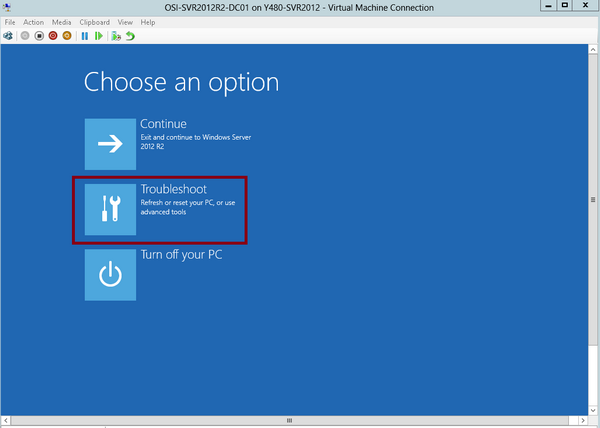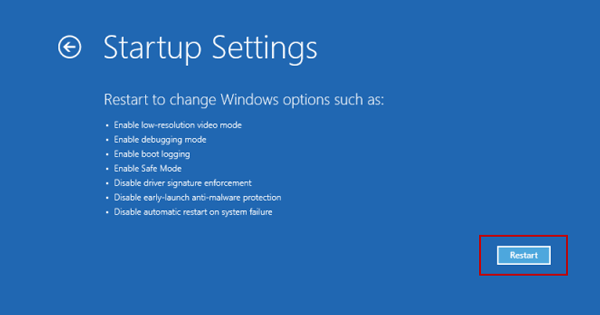- Hot Article
- • Reset Windows 7 Password
- • I Forgot Windows 8 Password
- • Bypass Windows Login Password
- • How to Remove Windows Password without Loging In
- • How to Reset Windows 8 Password without Disk
- • I Forgot Windows 10 Password
- • How to Reset Windows Vista Password If I Forgot
- • How to Get in to Password-Protected Computer
- • I Forgot My Acer Laptop Password
- • Reset Asus Laptop Password
- • Reset HP Admin Password
- • Reset Lenovo Laptop Login Password If I Forgot
- • What to Do If I Forgot Windows XP Password, How To Reset
- Dell Laptop Password Reset
- Windows Tips
If you are a regular user of Windows computer, you should be aware of a special name called Safe Mode. It also exists on Windows servers. Generally speaking, safe mode in Windows is an unique feature for diagnosis, which is primarily used for troubleshooting. It is handy when your PC was infected by malware, trojans, spyware or other kind of hard failures. It starts Windows operating system with a minimal set of drivers and services. That means, when a computer gets booted in safe mode, no third party software or drivers get loaded. So even viruses and malware too don't get loaded. And, since they don't get loaded, you can fix them easily. This is the reason safe mode is boon for Windows OS. It fix most of the problems in minutes if you know how to fix stuff.
In this post, I will show you three different ways to load your Windows Server 2012 powered computer in safe mode. You can choose the one that best suits for you.
- Step 1: Press Windows + C and click on start to open start screen. Right click on the start screen and choose All apps.
- Step 2: Then choose command prompt and make sure to run it as an administrator. If you see the user account control, please click once yes.
- Step 3: Now enter the following commands: bcdedit /set {bootmgr} display boot menu yes and bcdedit /set {bootmgr} timeout 10.
- Step 4:You need to reboot the machine and press F8 to access safe mode.
Note: Starting from Windows 8 , the system boots pretty quickly and the time for obtaining Safe mode is less than 200 Milliseconds. Now we changed it to 10 seconds.
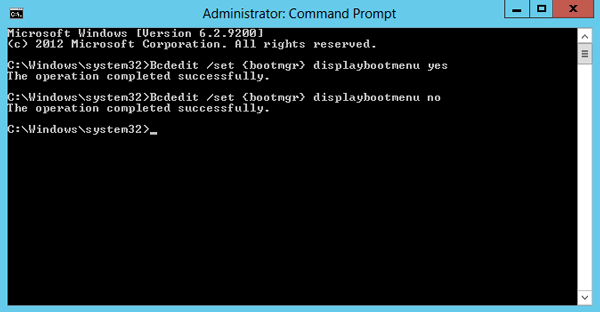
Part 2: How to Boot Windows Server 2012 in Safe mode using MSConfig
MSConfig is the system configuration utility on Windows, you can configure the startup programs of your computer using this tool.
- Step 1: Simply click on the start menu and then click on "RUN," now RUN dialog box will pop up on the screen.
- Step 2: In Run dialog box, type MSConfig and hit enter button to open system configuration box.
- Step 3: In the system configuration box, click on Boot tab.
- Step 4: Under Boot Options, tick the "Safe boot" option and then click on OK button. It will prompt you to restart the computer so that the changes will be applied. Please reboot the machine and PC will start in Safe mode.

Step 1: Open Settings on Windows Server
Open Settings by pressing Win logo key (on keyboard)+ C. Click on power icon to pop up shutdown and restart mode. Just press and hold the Shift key present on the keyboard and choose Restart mode.
Step 2: Select Troubleshoot
Now, you will see a sky blue color screen and you need to choose Troubleshoot. Choose the "advanced options". Select "Startup settings", which allows you to change Windows startup behavior.
Step 3: Boot Windows Server in Safe Mode
Now the server will be turned off and restarts. You will see a black screen and select safe mode and press enter button. This the server will start in safe mode.
These are three simple solutions to boot Windows Server 2012 in safe mode, and these steps will also work for Windows 8 and newer versions. Do share your experience while booting to safe mode and appreciate your feedback. If these methods are not working for you, write to us in comments, and I will try my best to assist you.
Related Articles & Tips