- Hot Article
- • Reset Windows 7 Password
- • I Forgot Windows 8 Password
- • Bypass Windows Login Password
- • How to Remove Windows Password without Loging In
- • How to Reset Windows 8 Password without Disk
- • I Forgot Windows 10 Password
- • How to Reset Windows Vista Password If I Forgot
- • How to Get in to Password-Protected Computer
- • I Forgot My Acer Laptop Password
- • Reset Asus Laptop Password
- • Reset HP Admin Password
- • Reset Lenovo Laptop Login Password If I Forgot
- • What to Do If I Forgot Windows XP Password, How To Reset
- Dell Laptop Password Reset
- Windows Tips
Sometimes, the related issue can be a bit of a problem. Discord for Windows gets difficult to install it sometime on your Windows or the other time the program is not working properly on your system. Well, the good news is that we are here with perfect solutions for you.
The Possible Reasons
There is no reason in specific to control this problem. The troubleshooting steps that are coming right below might help you. The process might help you to address the errors that pop up during the installation process of the discord. Finally, at the end, you might successfully go along with your favourite software for chatting purpose.
As I mentioned already, the reason for the discord to not work can be anything. Most of the times the concerned issues related to corrupted files. A simple Windows update can also be the reason behind the mess. If not so, it can be a new program on your computer that is playing around with the internal packages of discords.
How to Fix Discord Not Open
It might so happen that the discord won't open even after you try so hard. In that case, all you are supposed to do is uninstall your discord.
To access Task Manager on your Windows system, press Ctrl+Alt+Delete and choose the Task Manager Option. There you can locate the processes Look inside of it to locate the Discord option. And close the task manager.

Here is an alternative. Go to opening the control panel and right click on the Windows logo. Right click on the windows start logo and then go to the control panel. Look for the category tab in the control panel. Then, under the programs option click on uninstall. 2.Look for discord and then remove the program directly from your computer.
How to Fix Too Many Remaining Files in Discord Folder
It might so happen that some part is still left on your device. Here are the steps that you need to follow if the file is still remaining on your device.
Step 1. Go for opening the run dialogue box using Win + R from your keyboard.
Step 2 . The run box will display right in front of you.
Step 3 . Type the following inside the run box - %appdata% and press enter.
Step 4 . A new path will open up. Delete the - %AppData%/Discord and %LocalAppData%/Discord folders respectively.
Step 5 . Now, after you are done, restart your computer. That is all. Now you should be able to install discord once again in your Windows system without having to go through any trouble.
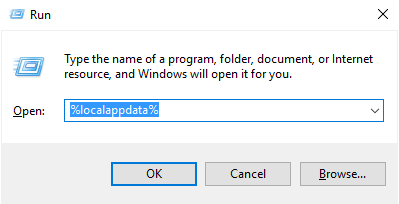
How to Fix Installation Failed
Now if you are still having a tough time in going through the installation process, here is an alternative.
Step 1. Go for installing the discord manually. For the same, %LocalAppData%/Discord folder and quickly run the update app. Make sure to run the update app as an administrator.
Step 2 . Next, all you have to do is run the discord app as an administrator as well. Then, choose the compatibility mode 2 Windows 10.
Step 3 . This surely is the solution to all your problems. Now you can easily Run discord without having to experience any kind of problems.
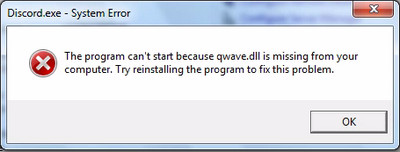
How to Fix Corruption Issue
Another possible reason includes corruption. It is possible that a Windows update had that forward to corrupting your discord. In such a case, what you need to do is remove the package completely. Here are the steps.
Step 1. Hit on Win + I button from your keyboard. Look for the update and security option and click on it.
Step 2 . Now, search for windows update option and go there. From there, go for the advanced options and press enter.
Step 3 . In the advanced options, go for - update history. This is the place from where you can uninstall any kind of Windows updates.

Not all solution that you have opted for is satisfactory. Here is a bunch of extra steps that might prove worthy and help you get rid of your problem. ;
Step 1. Here, you have to set the discord application to its most recent version. You can do so by using (%LocalAppData%/Discord/most recent version).
Step 2 . Then, run it as an administrator.
Step 3 . Finally, all you have to do is set the compatibility mode to either Windows 7 or Windows 8. It is advised to go for both options one by one. In case one of the options fail out the other might help.
Before you go for these steps, ensure and close all the discord instances. This goes for the browser version as well. This brings you all the solution to fix up your discord. You are definitely going to have your way through it. All the best.
Related Articles & Tips





