- Hot Article
- • Reset Windows 7 Password
- • I Forgot Windows 8 Password
- • Bypass Windows Login Password
- • How to Remove Windows Password without Loging In
- • How to Reset Windows 8 Password without Disk
- • I Forgot Windows 10 Password
- • How to Reset Windows Vista Password If I Forgot
- • How to Get in to Password-Protected Computer
- • I Forgot My Acer Laptop Password
- • Reset Asus Laptop Password
- • Reset HP Admin Password
- • Reset Lenovo Laptop Login Password If I Forgot
- • What to Do If I Forgot Windows XP Password, How To Reset
- Dell Laptop Password Reset
- Windows Tips
Microsoft does forces Windows users to use Microsoft account to login to their computer by default. And if you use the Microsoft account then you should know that the password you set on the screen can be decrypted using the same account. So, anyone who has the Administrator credentials can easily crack the password of your Microsoft account. This is a huge security breach found in Windows 8 and 10. So to maintain your security and privacy, it is recommended to disable the Microsoft account from your computer.
Fortunately, there are some way which can be used to disable and block Microsoft account in your computer. You do not need a lot of technical knowledge to do this, if you can use the following methods then you will be able to disable the Microsoft account on your computer. .
Solution 1: How to Disable Microsoft Account with Command Prompt
This is a simple method to implement. Simply, follow the steps blindly and you should be able to disable your Microsoft account.
- Step 1: Click on "Start" and then type "Run" and press enter to launch the run command on your computer. Alternatively, you can hold Windows Key + R simultaneously, to open the run command.
- Step 2: Type "gpedit.msc" on the prompted dialogue box and click "OK" or press enter. This should open the "Local Group Policy Editor". Now simply hover to the following location: Computer Configuration > Windows Settings > Security Settings > Local Polices > Security Options
- Step 3: Now, from the right side panel, choose "Accounts: Block Microsoft accounts" and double click on it to open its properties.
- Step 4: You will be prompted with Local Security Settings, from here you will be able to see a drop-down. Click on it and you will be able to see three options. Choose "Users can’t add Microsoft accounts" and hit "Apply" followed by "OK".
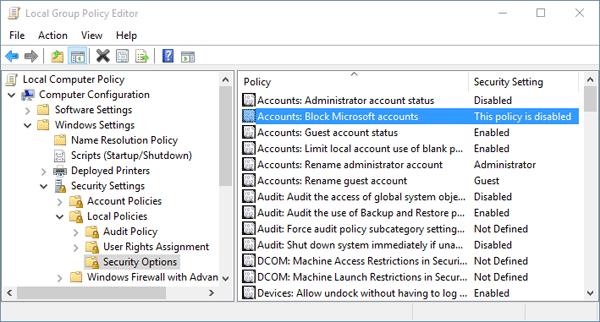
Solution 2: Disable or Block Microsoft Account Using Registry Edit
Now, you should restart the computer and you will not be asked to use your Microsoft account o logon to your computer. This setting simply indicates that no one can add or logon with Microsoft account and hence, disabling that option permanently. Usually, this should resolve the issue. But, few Windows 8/10 computers may not support Local Group Policy Editor. In that case, use the next method to disable the Microsoft Account from your computer..
- Step 1: Again, open run command by pressing Windows Key + R simultaneously to open the Run command box.
- Step 2: Type "regedit" and hit "OK" or press Enter.
- Step 3: Now select Hardware and devices and start the troubleshooting process.
- Step 4: You should be able to see the "Registry Editor" panel. Now navigate to the following location: HKEY_LOCAL_MACHINE\SOFTWARE\Microsoft\Windows\CurrentVersion\Policies\System
- Step 5: In the right side panel, you will be able to see "NoConnectedUser". If you can’t see that name then right click on the empty space of the right sidebar panel and hit "Create a DWORD value" and type "NoConnectedUser" and hit enter.
- Step 6: Set the value of "NoConnectedUser" to 1, which indicates that no user will be connected to your PC. Hence, you won’t be able to use Microsoft account o logon to your computer. There are total 3 values to set from.
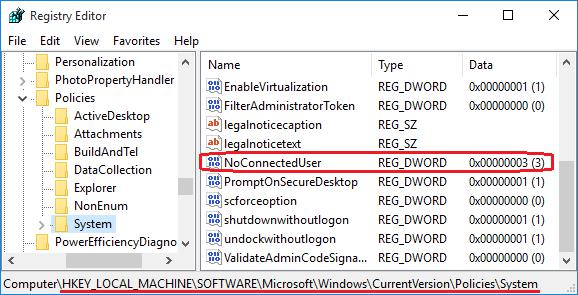
Now simply, restart the computer and you will not be promoted to enter Microsoft details anymore. Thus, eliminating the factor that you need a Microsoft account to logon to you PC. This should disable the Microsoft Account in your Windows 8/10 computer.
You should be able to use the same trick on Windows Vista and XP as well. This method is not tested on any other older version of Windows operating system but you may try on other versions too. Disabling Microsoft account is recommended if you are using a public computer which has more than one users to protect your security and privacy. If anyone has administrator privilege to a computer then they can easily recover the Microsoft Account password. So, it is better not to compromise and risk your account and disable Microsoft account from your computer.
Related Articles & Tips





