- Hot Article
- • Reset Windows 7 Password
- • I Forgot Windows 8 Password
- • Bypass Windows Login Password
- • How to Remove Windows Password without Loging In
- • How to Reset Windows 8 Password without Disk
- • I Forgot Windows 10 Password
- • How to Reset Windows Vista Password If I Forgot
- • How to Get in to Password-Protected Computer
- • I Forgot My Acer Laptop Password
- • Reset Asus Laptop Password
- • Reset HP Admin Password
- • Reset Lenovo Laptop Login Password If I Forgot
- • What to Do If I Forgot Windows XP Password, How To Reset
- Dell Laptop Password Reset
- Windows Tips
For security reasons, Windows 7 restricts the execution of certain tasks only to users who have elevated permissions. This usually refers to administrative privilege on Windows. If you want to perform advanced operations such as upgrading Windows OS, modifying files in system folder, you need to run it as administrator. Or the entire task would be failed without it. If you forgot Windows login password and completely blocked by the computer, then you can active the built-in Windows administrator account, which is disabled in default. The main purpose of this hidden account is for audit and troubleshooting.
To make use of this built-in administrator account, you must login with a user account. We here will share two different methods to enable built-in administrator account. Windows Built-in Administrator account will give you complete access to the system and you can make any changes to your computer, which you cannot do with UAC, such as recovering user password, booting in safe mode, etc.…
Note: Logging into Windows 7 administrator means increasing the risk of causing damage to the system. Especially if you enable built-in administrator account, you may irremediably jeopardize the stability and security of Windows. So once you have done the task, it is highly recommended to create an admin account and disable this built-in account immediately.
Part 1: How to Enable Built-in Windows Administrator Account with Command Prompt
In Windows operating system, there is a Super Administrator Account that is different from the Administrator account created on the computer. Having all permissions for the computer, the default super administrator account can do all the things you could think of. However, it is not part of the Administrators group. You can use this account to access the locked computer. When you lost access to your computer, you can choose to log on using this super-administrator account.
- Step 1: Click Start button and navigates to Accessories folder, then right-click on Command Prompt and selects Run as administrator from the menu that appears. Of course, you have to be logged in with an account that has administrator privileges to do this.
- Step 2: In the window that opens, type command: net user administrator / active: yes and press Enter. If everything went right, the built-in Administrator account will be activated successfully. You will receive a message as a response from command prompt. If not, rewrite the command and pay attention to all the spacing and position of special characters, such as slashes and colons.
- Step 3: Once you activated the administrator account, you can protect it with a password, so that no one can use it without permission. Just get back in the Command Prompt and give the command: net user administrator password at the end, where password must be replaced with the password you want to set.
NOTE: To disable the Administrator account after it is activated, you can act on the same procedure that you used to enable, re-launch the Command Prompt with administrator privileges and give the command: net user administrator / active: no … Easy, right?
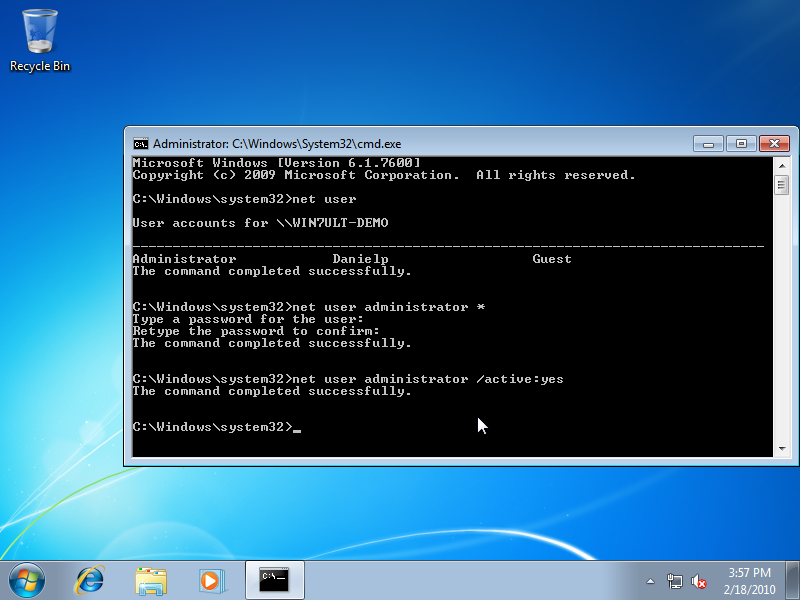
Part 2: How to Enable Built-in Windows 7/8/10 Administrator Account in Safe Mode
If you have access to your computer, you can enable built-in administrator account easily with method 1 but if you don't have access to your computer, then follow the method 2, which is similar to the previous process but here you use Advanced Boot Options to enable built-in administrator account.
- Step 1: Simply power on your computer and immediately press the button F8 to enter the "Advanced Boot Options", and then chose the "Safe Mode with Command Prompt" from the list.
- Step 2: From the window that opens, type the command: net user administrator / active: yes and press Enter key. If everything goes well, the administrator account will be enabled automatically. Now restart your computer and you will see the administrator account in login screen.
- Step 3: After making your desired changes or solve your problem, you should disable the administrator account. Open Command Prompt and type net user administrator / active: no. After doing this, the account will be disabled in a few seconds.
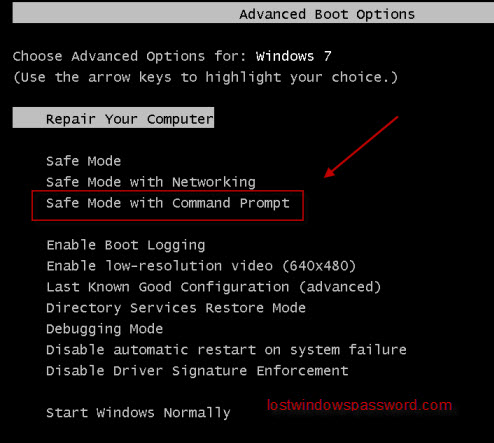
For beginner users, I suggest reading the above steps carefully to avoid any unexpected damaged to the computer. It it did happen, then it will cause sever consequence such as data loss. If you still have doubts, then feel free to shot me an email or leave comments below. I will reply as soon as possible. For password recovery issue, you can refer to the tutorial page and find the right one according to the computer system.
Related Articles & Tips





