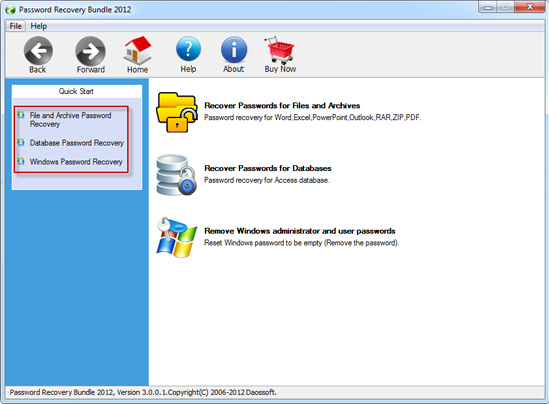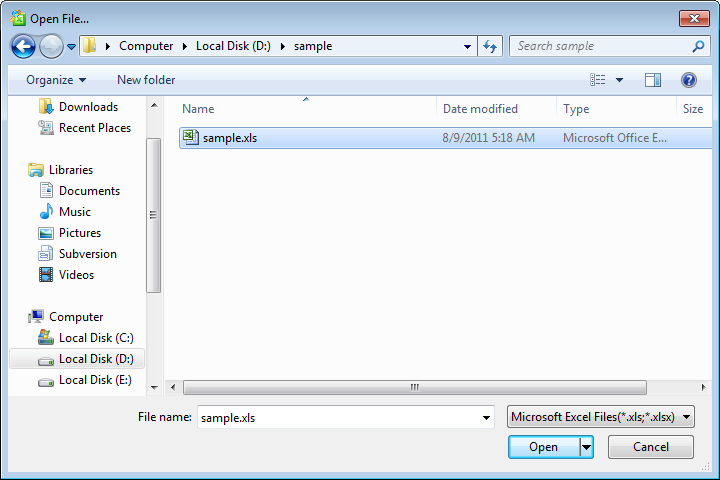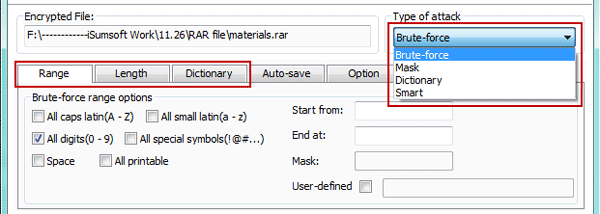Microsoft Excel is perhaps the most crucial computer program in the work place today. Professionals use Excel to perform most of the functional tasks in the workplace and most of the businesses man really depend on Excel for decision support. Probably you add a password for each excel file because it is really important when the security is concerned. But what would you do if you have forgotten the password for your Excel file? Have you really thought about it? Well, recovering the password from Excel file manually is not only brainstorming but a time consuming affair. How many password combination you can think up in a minute?
The good news is that you can still manage to remove the password with the help of UUkeys Excel Password Recovery. It is one of the most popular office password recovery software for breaking lost or forgotten passwords from Microsoft Excel file. The highly optimized and powerful, low-level code ensures the fastest way to recover the password evem for the most complicated ones. It can crack the password at 1000+ patterns per second if your computer was good enough.
Supported Excel Version: Excel 97/2000/2002/2003/2007/2010/2013/2016
Things that You Need:
- Password-Protected Microsoft Excel File.
- A Windows PC with administrative privilege.
- Installation file of UUkeys Excel Password Recovery.
Tutorial: How to Crack Forgotten Password from Excel File
Step 1. Download and Install UUkeys Excel Password Recovery
Click the above button to download the software on your PC. Follow the default instructions to install the software. Once you have installed the software, launch it on your computer.
There should be a desktop shortcut on your computer when installation was completed so you can easily open the program from there. What's more, it's suggested to run this program as administrator.
Step 2. Select and Add Target Excel File
Click the "Recover Passwords for Files and Archives " to select the file which you have lost the password. You need to click the "Open" button to add the file to the program.
Alternatively, you can do this with File -> Open File. Then find the Excel file and add it to the program.
Step 3. Choose Specific Attack Type
The re are four password recovery modes within this program and the most well-known ones are "brute-farce" attack and "mask" attack. And now we rarely use dictionary attack and smart attack now because of the efficiency.
You can select attach type from the right upper corner. There is a drop-down list in there. If you still remember parts of the password, such as the range of length, then the fastest method is mask attack. If you knew nothing about it, then you need to select brute-force attack instead. No matter which method you use, please fill the information as many as possible under Range section.
Step 4. Start Removing Password from Microsoft Excel
Go to the "Start" button to initiate the recovery procedure. You will get the password very soon for simple passwords. For complex ones, it may need hours to complete so please be patient on this. It is recommended to run the program at night so it can run at the maximum speed and saves more time on this.
At the end of the recovery process, you will see a dialogue box where you can find the right password. Now you can simply copy the password and paste it the text box when the excel asks you at the opening.
Besides breaking lost password from Excel, UUkeys Excel Password Recovery also suuprts Microsoft Word, PowerPoint and Access. No matter what is the type of file, Microsoft Word(*.doc,*. docx), Microsoft Excel(*.xls,*.xlsx), Microsoft PowerPoint(*.ppt,*. pptx), Microsoft Access(*.mdb,*.accdb), and Microsoft Outlook(*.pst), you can retrieve any password with the help of this password. This software is really popular for its 98% recovery rate.
Related Articles & Tips