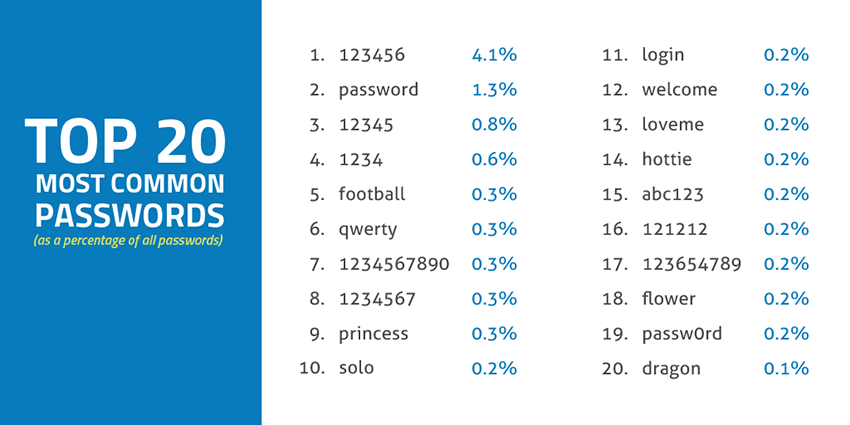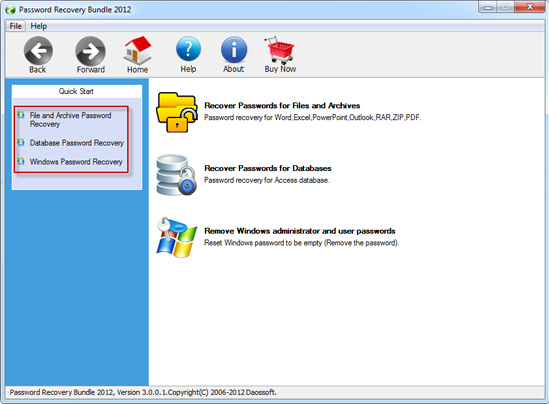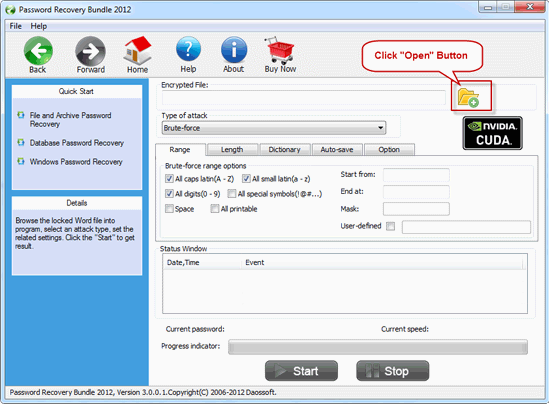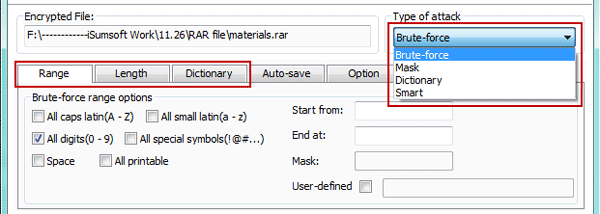How to Open Password Protected ZIP File without Password
With progression of storage technology, saving data on devices has become a child's play. A convenient way to store information on computer is using compressed ZIP file. Large files can be stored easily by using software like WinZip. Major advantage of zip files is that they can be password protected in order to protect private confidential data. But, the main problem sets in when you forgot the password. So this comes to the question "how to open password protected zip file".
Remember, zip files are not your social media account where you will get a "forgot password" button to reset the password in a minute. All you can do is, keep trying to recall the right password or look help for some third party program. Here are two suggested methods to recover password from ZIP archive.
Part 1: How to Recover ZIP Password from Your Memory
There are too many places where we need to input a password. So backing up password is a crucial task in our daily life. If you wrote down the password on paper or backed it up via password app like 1Password, then you should first check it first. If you like to use simple password, then you should try the following combinations.
Most Frequently Used Password Combinations:
- 123456
- password
- birthday
- Unique id such as college id, library id etc.. .
- Special meaning things such as street/city/ province name, etc...
If the above suggestions still not work, then you should use password recovery software to restore the original password.
Part 2: How to Recover ZIP Password with UUKeys Software
Forgetting zip password is a common issue we come across in our lift and this is the reason why seasoned coders are ready to help you. Numerous zip file recovery software are available in the market, which can help you to get back the password from zip file. As far as third party password recovery programs are considered, UUkeys Password Recovery Bundle deserves special mention. It is a powerful ZIP password recovery tool that can be used to restore forgetting password from ZIP, WinZip and 7ZIP archives. Recovering zip password at a high speed is the forte of this tool. Plus, all versions of ZIP files are well supported by this unique software.
Things that You Need to Prepare:
- Password protected zip file .
- A Windows computer with admin permission.
- Download file of UUkeys Password Recovery Personal.
Tutorial for Recovering ZIP Password with UUkeys
Step 1. Download and Install UUkeys Password Recovery Personal
Password Recovery Bundle is a PC-based program that works on all versions of Windows operating systems, including Windows 10, Windows 8, Windows 7, Windows Vista and Windows XP. Please click the green button to download the installation file on a computer. Then install and launch the program after download.
Step 2. Add Password Protect ZIP File to the Program
From main screen of Password Recovery Personal, click "Recover Password for Files and Archives". Then click "RAR Password Recovery" from optional list. Next, click folder icon at the right upper corner to select the encrypted zip file. Now navigate to the location of password protected zip file and add it to the program.
Step 3. Select a Password Attack Type
This ZIP password recovery tool offers three types of attacks to find the right password: Brute Force Attack, Dictionary Attack, Mask Attack and Smart Attack. If you choose Brute Force attack type, it will try to unlock the file with all possible character combination. As the rescue tool is highly optimized, so recovering short passwords is an easy task.
Sometimes you may remember the password partially. In situations like this, choose the Brute-force with Mask Attack mode. For dictionary Attack mode, the software will try to recover the password based on the default dictionary file.
No matter which attack type you will choose, please kindly fill the field (Range/Length) as many as possible. The more you set; less time will be taken for this process.
Step 4. Start Recovering Forgotten ZIP Password
Click "Start" button at the bottom once you selected the password attack type. Now, the program will start finding the correct password for that zip file. Once the password being scanned, it will be shown on the main window. Click "Copy" button to copy the password to clipboard and use it to open the zip file.
The time is largely dependent on how complex the password is. The specs of your computer is also a big factor to affect the final result. The process will consume a lot of computer power, so I suggest running this program at the late of night.
Basically, there are two simple steps in which you can get the password restored. Best part about this third party tool is that it is available for free. All your need to do is to download UUkeys Password Recovery Personal and follow the steps mentioned above. Once the tool is successfully installed, the user-friendly interface will guide you through the easy steps. The only shortcoming of this ZIP password recovery tool is that the free downloadable trial version will limit your password recovery options. So, once you are satisfied with the software for the first time, you can spend some cash to buy a premium version to get full features of the program. As this is the most trusted and reviewed software, it is good to stick to this tool rather than using programs from unreliable sources.
Cathryn Akerman is a professional freelance technology author and worked 8 years as a computer system engineer. Cathryn keeps sharing this computer skills current through UUkeys to her readers and clients.