This method is suitable for the users who still can sign in the tablet. If you forgot the login password, you can either reset the forgotten password or reset the device to factory settings, which will be demonstrated on part 2.
Factory reset is a process to force the device into default settings. One of the reasons you need to reset your Windows 8 tablet is that the device becomes laggy and performs very slowly, which is caused by tmp files, caches or lack of storage. Another reason is that you plan to sell the device and wish all the personal data being removed before selling. In this post, I will share you two useful ways to factory reset Windows 8 tablet. However, you should know the consequence of factory reset and backup your data before reset.
What Will happen after Factory Reset?
1. All personal files will be eliminated and custom settings will be reset.
2. All third-party apps will be deleted and restore only those stock apps.
3. If the tablet upgraded to 8.1, you will have to repeat the upgrade to the new version after reset.
This method is suitable for the users who still can sign in the tablet. If you forgot the login password, you can either reset the forgotten password or reset the device to factory settings, which will be demonstrated on part 2.
Steps on How to Factory Reset Windows 8 Tablet :
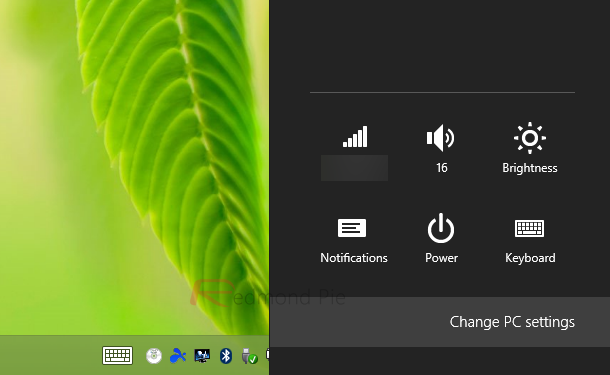
This procedure will be useful if you forgot your password of the tablet. If you care about the data on Windows 8 tablet, then you can use Windows password recovery tool to reset Windows 8 password. If the data is not important, then you can regain the access to the tablet by factory reset.
Steps on How to Factory Reset Windows 8 Tablet:
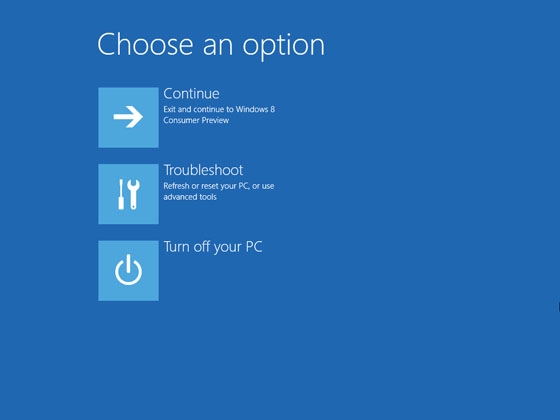
The whole process should take about 15-30 minutes, so as we see, it is important to have the battery a 100%. Please read the tutorial carefully before actually doing it because any mistake will cause unexpected damage to your tablet. You can search online or send us email if you are uncertain about any part of the tutorial. At the end, as expected, you will have to reconfigure the tablet.