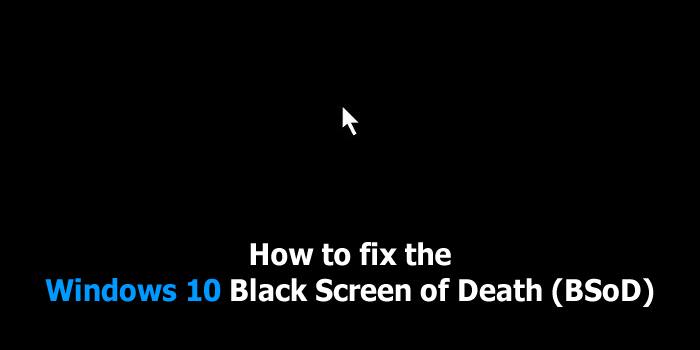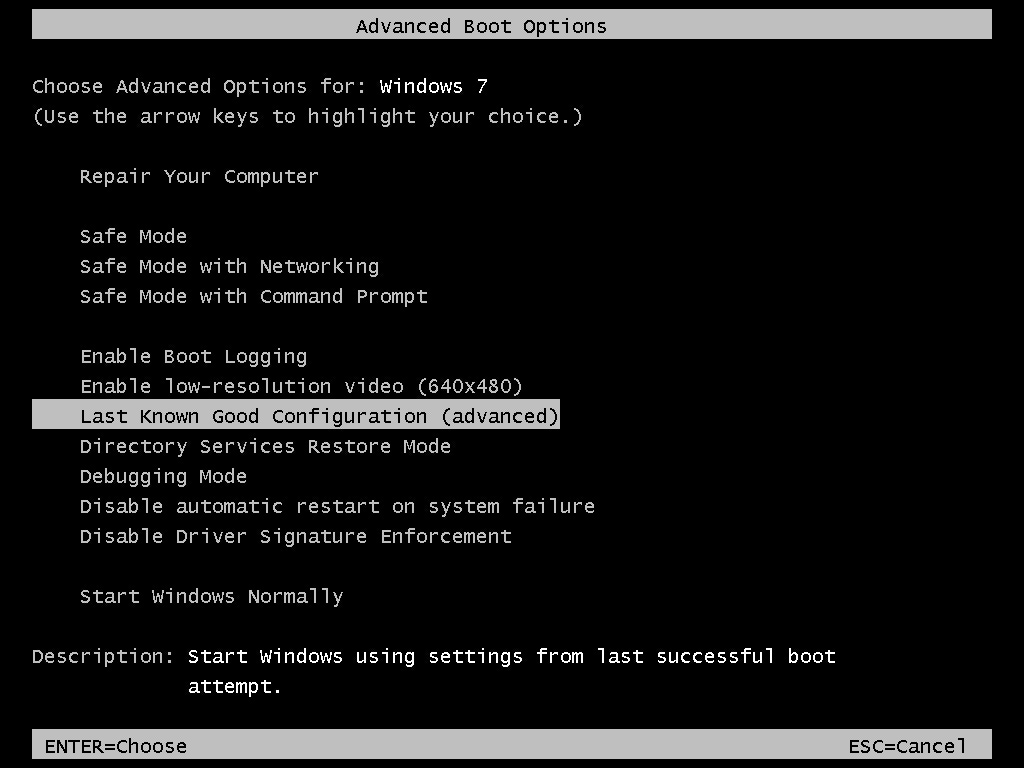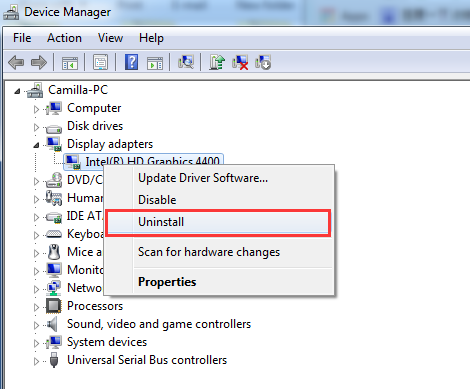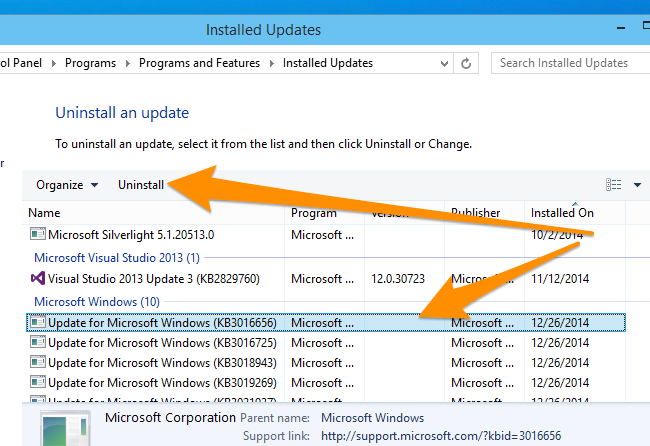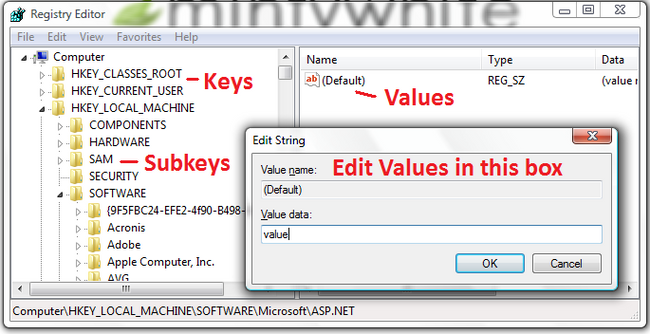- Hot Article
- • Reset Windows 7 Password
- • I Forgot Windows 8 Password
- • Bypass Windows Login Password
- • How to Remove Windows Password without Loging In
- • How to Reset Windows 8 Password without Disk
- • I Forgot Windows 10 Password
- • How to Reset Windows Vista Password If I Forgot
- • How to Get in to Password-Protected Computer
- • I Forgot My Acer Laptop Password
- • Reset Asus Laptop Password
- • Reset HP Admin Password
- • Reset Lenovo Laptop Login Password If I Forgot
- • What to Do If I Forgot Windows XP Password, How To Reset
- Dell Laptop Password Reset
- Windows Tips
BSOD is short for black screen of death. It comes from the old name "blue screen of death". However, they are different cases in real life. There are many reasons, which lead to the black screen issue. However, Microsoft has not yet found the source of the problem. The black screen leaves your computer totally unusable and restarting the computer does not solve the problem. This is a common problems not only limited to Windows 7. It also happens on Windows 10, Windows 8/8.1, Vista and XP.
When you searched on web, you will find tons of results to provide answer to the problem of black screen of death. It would take a lot of time to go through the answers one by one; because the reason varies on different computers and there is no single solution to fix all the problems. I will try to explain it in a simple way to make sure everyone know how to deal with it when you met such an issue.
How to Fix Black Screen of Death for Windows 10/8.1/8/7 /Vista/XP
Step 1: Eject All External Disk (Floppy/CD/DVD/USB)
Windows can be booted from several types of devices such as DVD, Live CD, USB drive or external drives. If the boot device set to other device without Windows installed, then the computer will not boot and shows a black screen instead.
Eject any USB flash drive or CD/DVD inserted into the computer and check the boot menu from the BIOS settings. Make sure change the first boot device to HDD. Finally, Restart the computer. If the problem is not fixed, then go to Step 2.
Step 2: Boot The computer with "Last Known Good Configuration"
This option is intended to restore the computer to the last state that runs normally without any problem. And this is the fastest and easiest way to fix the issue. Now, I will show the details on how to boot with the option:
During Windows bootup, press and hold F8 key before Windows logo shows up. From the pop up menu of Advanced boot option, select Last Known Good Configuration and press Enter key. Now, the computer will restart and find the last secure point for recovery. After this is done, your computer will be back to normal in most of the cases.
Step 3: Boot into Safe Mode and Reinstall Video Driver
If you start your computer but not see anything on your monitor, then it's possible to be a problem of the graphics card, which you can solve easily with re-install the video card.
Removal all floppy disk and USB drive from the computer. Now restart the computer and press F8 key to bring up Advanced boot option. In here, select safe mode with arrow key and press enter to boot the computer. Once the Windows being loaded uninstall the graphics card driver from Computer -> Device Manager. Then reinstall the driver.
Step 4: Uninstall Windows Security Update
As we know, Windows security update is a good thing to keep the system safer by adding new features such as enlarging virus base, patching new scanned system bug. However, security update is also the main reason to cause black screen death.
Secure updates with code name (KB2607712, KB976098 and KB915597) are reported to be the sources to black screen issues. Please boot your computer into safe mode and uninstall those updates. At the end, reboot the computer.
Step 5: Check Windows Registry
If you can't enter your computer with safe mode, then you should try to get into the recovery console. For this, insert a Windows installation disk and press combination of key SHIFT+F8 on startup to get access to the "Advanced Startup Mode" (it's not available on Window 8). Then you have to go with command prompt and you have to type "regedit" and press "Enter" to open the registry editor of your system.
In registry editor, go through the following registry key:
HKEY_LOCAL_MACHINE / Software / Microsoft / Windows NT / CurrentVersion / Winlogon
After selecting Winlogon, you must verify that in the right part of the screen has the Shell value "explorer.exe". if not, then you have to change the Shell Value manually. In addition, you can also check that the "Userinit value" to be C: \ Windows \ system32 \ userinit.exe, then just restart the computer.
If you have not solved the issue yet, then insert your Windows installation disk and simply repair your Windows system, which will not delete any files without permission and at the same time it will solve the errors of your computer.
In the end, I can say you that black screen can be solved with the above suggestions. But if your computer had no internal damage itself, something like if your computer RAM is damaged, then it will restart continuously. So, if you got the solution, then it is fine. Otherwise you should seek help from professional technician if you still didn't figure out a way to fix it.
Related Articles & Tips