- Hot Article
- • Reset Windows 7 Password
- • I Forgot Windows 8 Password
- • Bypass Windows Login Password
- • How to Remove Windows Password without Loging In
- • How to Reset Windows 8 Password without Disk
- • I Forgot Windows 10 Password
- • How to Reset Windows Vista Password If I Forgot
- • How to Get in to Password-Protected Computer
- • I Forgot My Acer Laptop Password
- • Reset Asus Laptop Password
- • Reset HP Admin Password
- • Reset Lenovo Laptop Login Password If I Forgot
- • What to Do If I Forgot Windows XP Password, How To Reset
- Dell Laptop Password Reset
- Windows Tips
Windows 10 started encountering tons of issues recently after the latest Creator update. A few users reported that they couldn't shut the computer down. You may turn off your computer from the Start Menu but yet after a few hours you will observe that the screen is stuck on "Shutting Down" window or it will simply won't turn off, only a task manager being shown on the screen.
You might be thinking that if you could just shut down it by switching off the power button then remember it will actually cause severe data damage on your computer. In addition, it won't save any change that have been made recently. Chances are that the hard drive may not be compatible with the computer or the apps not being closed properly before shut down. More severely, your computer may be under virus attack. In either of the cases, we will provide few valid and working solutions that might resolve this issue forever.
Method 1: Remove All the Tunning Apps from Task Manager
There are many incompatible or unsaved apps that runs on your PC which usually requires manual closing before your computer could shut down properly. In Windows 7, the screen will appear on the screen automatically when it will have trouble shutting the system down. Here's how to close the running apps manually using Task Manager.
Step 1. Press Ctrl + Alt + Delete keys from your keyboard together to launch the Task Manager window. Alternatively, you can right-click on the status bar and choose "Task Manager".
Step 2 . Under Applications tab, you will see all the apps that are currently running.
Step 3 . Repeat the same procedure with all the running apps until the screen is blank.
Step 4 . Finally shut down your computer and it should work perfectly. If this doesn't help either then there's a high chance that your computer might be under virus attack which is causing this issue.
Step 5 . Now, enter the series of commands that we are about to mention one by one. Here's a pictorial view of what we just did.
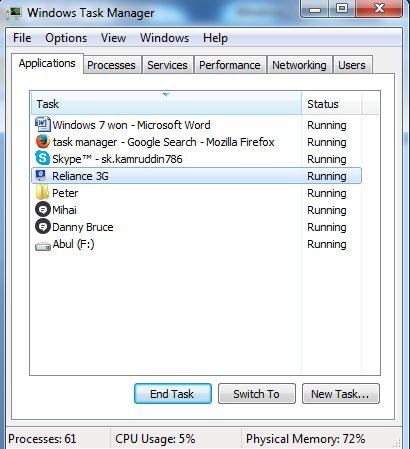
Method 2: Re-Connect Hard Drive
There is a high chance that the data from your computer is not parsing through the hard drive to the motherboard that may cause misconnection between the input devices. In such situations, you will be required to re-install the hard drive on your computer. Learn how to re-install hard drive carefully.
Step 1. Cut the power connection and plug out all the wires back from your CPU.
Step 2 . Gently undo the screws from the back of your CPU and remove the cover.
Step 3 . In SATA hard drives there are usually 1 cable connecting with SATA drive to CPU and in case of HDD, there will be 2 wires – 1 connecting the hard drive with motherboard and the other will connect with 4 pins located on the motherboard as well.
Step 4 . Gently remove the cable wires and make sure you remember the location from which you are removing the wires. Rest them for like 5 minutes and re-plug them in.
Step 5 . Connect all the wires back to your CPU and restart the computer. Now try to shut down the PC again and it should turn off properly within seconds.

If this solution doesn't help you then move on to the next method. Keep trying the solutions in this guide and something will surely work with you.
Method 3: Re-install Windows or use an Antivirus
If by chance, your computer is under virus attack then the Trojans and malwares will surely prevent shutting your computer down as they uses the famous wall-break injections to disable the shut down option and in return they just keep exploiting your PC. Here's what to do if your computer is under virus attack.
Step 1. Install any Antivirus on your PC. Norton Antivirus and MacAfee are the popular ones these days..
Step 2 . Scan your computer thoroughly with the Antivirus and let it analyze all the virus attacks.
Step 3 . It should show a lot of Trojans and malwares found on your computer, so simply quarantine them and permanently get rid of them.
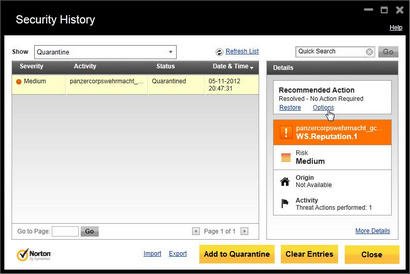
However, if this still doesn't resolve the problem then it's time to pull out the big guns. Just go ahead and format your computer completely then re-install the operating system all over again.
Microsoft is updating their software frequently to remove this sort of problems completely. However, these kinds of issues often occurred due to mis-management of computer. Don't let strangers use your computer or download malicious files. It is also recommended to limit the usage of flash drives that cannot be trusted because most of the time they contains viruses or malwares.
Related Articles & Tips





