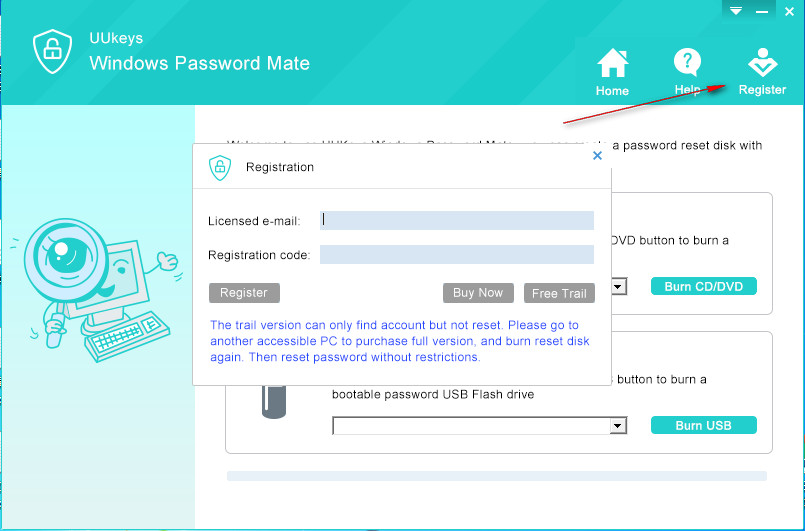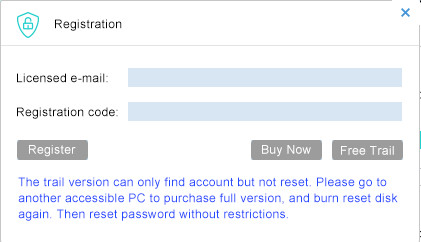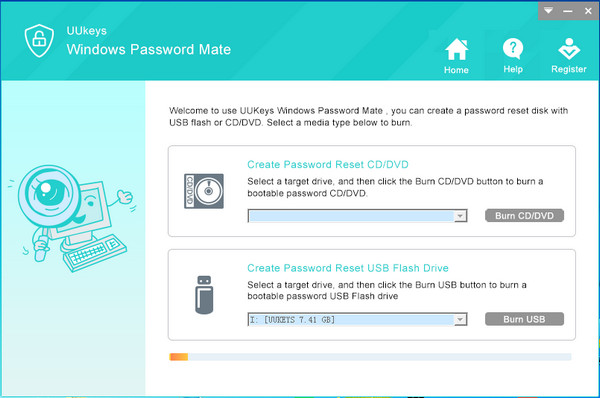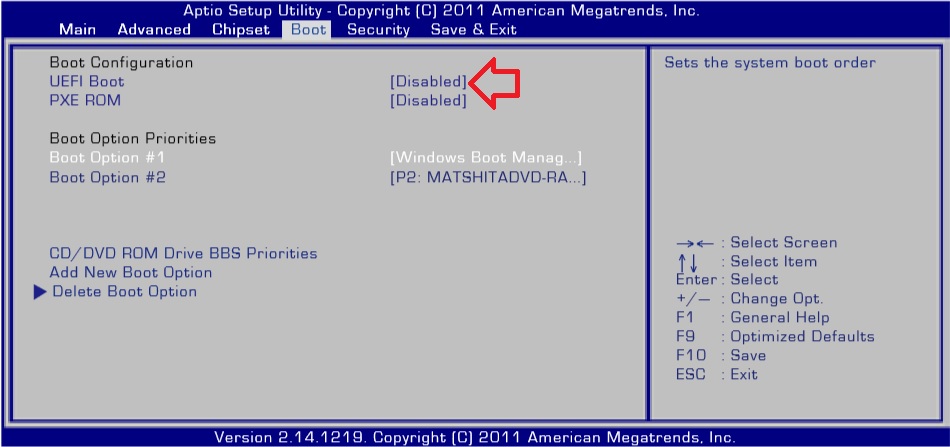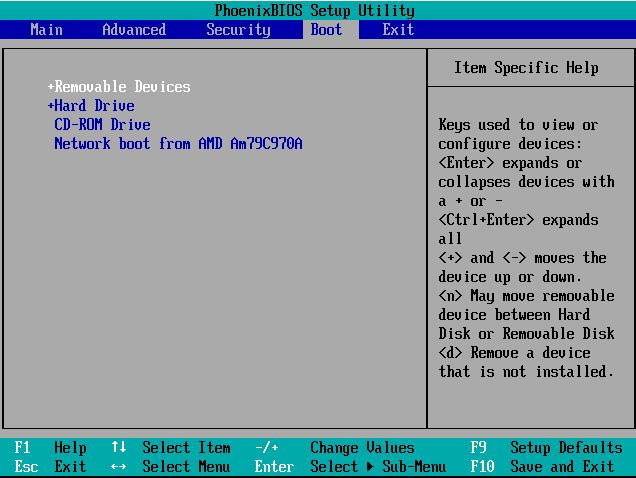UUkeys Windows Password Mate is a solid program to easily reset Windows login or admin password in just one click. It can be used on Windows 10, Windows 8/8.1, Windows 7, Windows Vista and Windows XP. What is more, the program has a very good user interface and you can complete the password reset task without any problem. For step-by-step guide, please read this simple tutorial. For other questions, please check the FAQ section in this page.
Download the program from here.