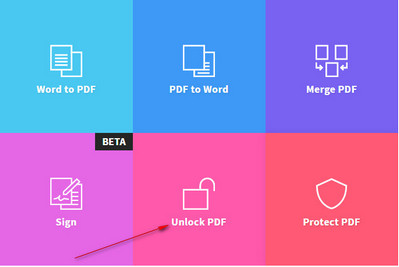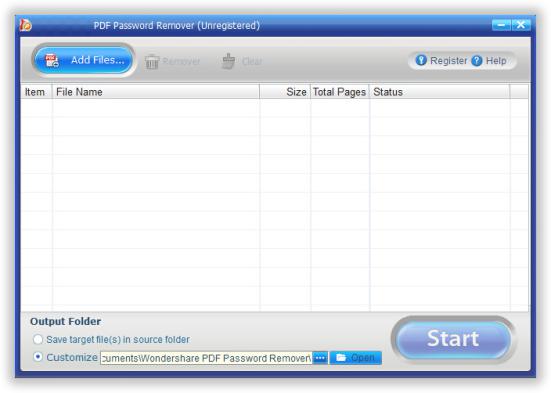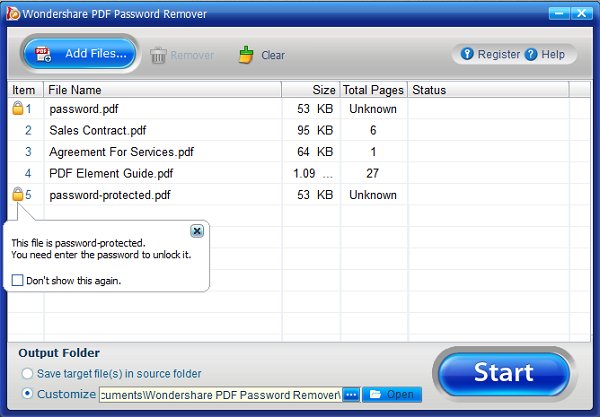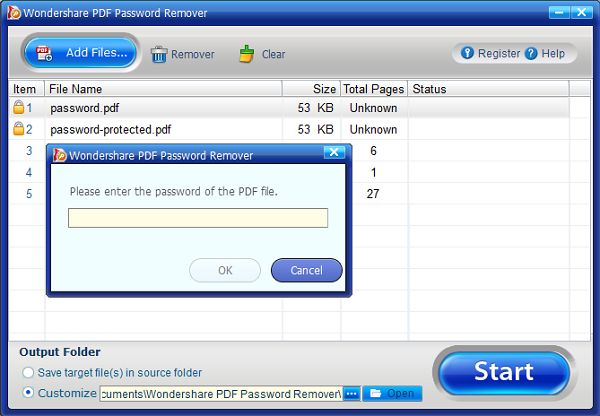How to Open Encrypted PDF File without Password in 2 Ways
There are many occasions when a PDF file is required to be encrypted as it may contain sensitive and confidential data in it. But if the recipient received the PDF file but didn't know the password, then she/he is unable to open or edit the document because the file is encrypted. In short, password proetcetd PDF file will not give you the privilege to copy, modify or print it without the correct password.
In order to regain full administrator privilege on a PDF file, first you must remove the password from the document. And in this guide, we will show you how to remove the restrictions from the encrypted PDF files so that you can modify, copy and print it normally like any other PDF document. Surely, there are many software and online service that offers to remove encryption from PDF file but in our experience, most of them are useless or viruses. So, we took the liberty and came up with couple of solutions that will help to decrypt the encoded PDF files safely.
Method 1: How to Open Password-Protected PDF Online
SmallPDF.com is an online service that helps to open encrypted PDF file. The basic idea is to upload the encrypted document on to their server and let their website decode the PDF file and provide you with a fresh PDF file without any encryption. Implement the below steps to accomplish this task:
How to Open PDF Password with Free Online Tool:
- Step 1: Open your favorite internet browser, head on to smallpdf.com/unlock-pdf and wait until it is loaded on the screen.
- Step 2: Next, click on "Choose File" and open the encrypted PDF document.
- Step 3: Once the file is uploaded, click on "Unlock PDF!" That’s all. The server will now provide you with a new PDF file of your document and will remove all the restrictions.
- As soon the password restriction is removed from the PDF file, it will be available for download from the website.
Note: PDF file that is larger than 2 MB can't be decrypted with this service. Plus, there are many pop-ups ads on the website that may get your computer infected. It is also not a safe way to unlock confidential and private PDF documents as they may get stolen.
Method 2: How to Open Encrypted PDF File with Password Removing Software
If you want to open encrypted PDF files safely and securely without the fear of your documents getting stolen by anyone then UUkeys PDF Password Remover is the best option to go with. It is a professional PDF restriction unlocking software that helps you to decrypt PDF files so that you can edit, copy and print the documents. It is a very powerful program with the latest user interface that makes it extremely easier to use and it can decrypt up to 200 PDF files at once that will save you a ton of time.
How to Open Encrypted PDF File with UUkeys PDF Password Removal
Step 1 :Download and Install PDF Password Removal PC or Mac Computer
Download the software from the official Wondershare website, open the ".exe" file and install it on your laptop or computer. It works in both Windows and Mac computers and on special request, you can even get it on other operating systems as well.
Step 2 : Open PDF Password Removal and Add PDF Files to it
Launch the program to see the main graphical user interface of this tool. Next, click on "Add files" to import the encrypted PDF documents. It can import up to 200 PDF files at a time and you can also drag and drop the documents directly on the software.
Additional Tip: You can also delete the imported files by clicking on the remove button.
Step 3: Remove Password Protection from PDF File
Set up the target folder where you want to save the decrypted PDF files by locating the directory path from the "Customize" option. Next, the PDF documents can be decrypted in two ways and it varies if the PDF files are password-protected or not.
If your PDF file is not password protected then no lock icon will appear on the left side of the document and you can simply click on "Start" to remove the copy, edit and print restriction from the PDF file. If a lock icon appears on a specific PDF file then you must click on lock icon and enter the correct password and then click on "Start" to decrypt the PDF file.
You can now go to the destination folder and open all the decrypted PDF documents to find out that the copy, edit and print restriction is removed. You can now use it as a normal PDF document.
In this tutorial, we have demonstrated how to open an encrypted PDF file and remove the restrictions from it. If you are decrypting private and sensitive PDF documents then it is highly recommended to use a proficient tool like Wondershare PDF Password Remover to undertake this task safely and securely to maintain the privacy of the document. Hopefully you guys found this article useful and will share it with your friends and families on Social Media.
Cathryn Akerman is a professional freelance technology author and worked 8 years as a computer system engineer. Cathryn keeps sharing this computer skills current through UUkeys to her readers and clients.