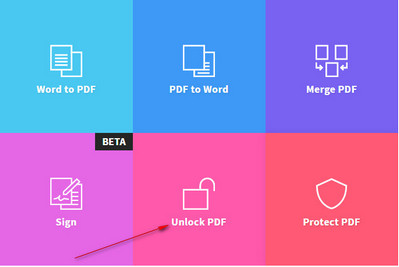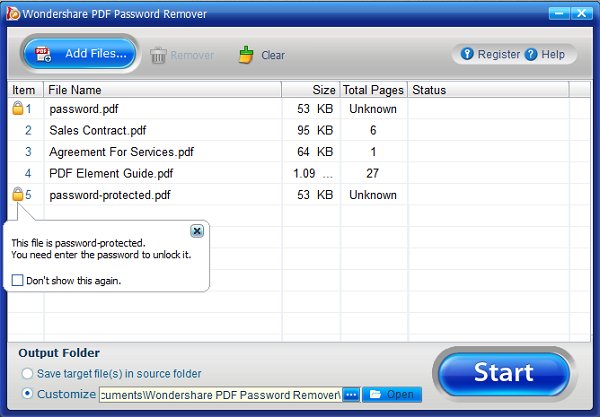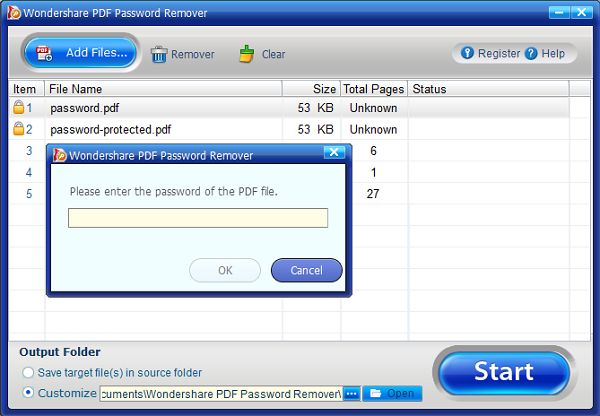How to Recover Forgotten Password on PDF Files
PDF is the most popular file format for exchanging documents on the internet. They are extremely smaller in size and can send and received via email as well. To prevent any type of data leakage and to protect the document from strangers, people often choose to restrict the files permission by removing the editing, modifying and printing abilities. There are tons of PDF files that you can download from the internet but you will notice that there is no way to edit, copy or print them.
So, in this guide, we will show you how to remove this restriction from a PDF file so that you can use it as a normal document. The reason why you would want to remove this protection is because you will be able to add more content or delete the useless parts. Moreover, you will be able to print these documents out for your own convenience and it is not possible with a password-protected document. So, let's jump in and find out how to remove passwords from your PDF documents.
Part 1: How to Recover PDF Password Using Online Services
Pdfunlock.com is a free and open source website which you can use to unlock password from your PDF document. Pdfunlock.com is an online where you could upload the PDF document and their powerful recursive algorithm will remove the password-protection and provide you with a new download link for your document. Here's how to use this service:
Most Frequently Used Password Combinations:
- Step 1: From a computer or smartphone, visit pdfunlock.com with your favorite internet browser.
- Step 2: Upload the document on to their server and click on "Unlock PDF".
- Step 3: Wait for the website to decrypt the document and once it is done, it will provide you a new download link with your document.
- Step 4: Download your PDF document again and open it with any PDF reader. You will see the password protection is removed and now you can copy, edit or print out this document.
Note: You can't upload more than 10 MB document. And there are a lot ads running on the password unlocking page.
Part 2: How to Recover PDF Password With a PDF Password Removal Tool
Obviously the above method has some serious limitations and that is why it is better to use an efficient PDF password recovery tool to remove the password from your PDF with easement.
UUkeys PDF Password Remover is an easy-to-use utility that helps to erase the password protection from any PDF files. It has no data size limitation like we mentioned in pdfunlock.com without any adware or malware. It is a 100% safe program that removes the security breach from your PDF file making it easier to copy, modify and print the documents. It only takes 2 simple steps to erase the password protection from your PDF and you can upload up to 100 PDF files at once and the password remover tool can decrypt all of them at once for you. It is very powerful and works incredibly fast. With the latest Wondershare PDF Password Remover, you can even input the open file password directly on the software interface as well.
Steps for Recovering Password from Protected PDF Files
Step 1. Install PDF Password Unlock on PC or Mac and ADD PDF Files
Run the PDF password remover tool on your Windows or Mac computer and follow these below steps to remove the password protection from your document.
On the home screen of the program, click on "Add Files" and locate the PDFs stored in your computer. As we mentioned earlier, you can add up to 100 PDFs at once, so you can upload them in batch if you want.
Step 2. Set Output Folder and Recover PDF Password
Choose the destination folder where you want to save the new password removed PDFs on your computer by clicking on browse icon at the bottom of the program.
Now, simply click on "Start" button and wait for the software to decrypt your PDF file. On the other hand, if your document has open file password protection, then a lock icon will appear beside the PDF document. Click on it once and enter the correct password directly on the software interface and it should be ready to decrypt.
Success! You may now open the new PDF documents and all the restrictions should be removed from the PDF. You can easily edit, modify or print them out now.
In this guide, we have shown two amazing methods to remove the password protection from a PDF file. Of course, pdfunlock.com has its own limitations and disadvantages that can't be overlooked, plus, it is better not to compromise the security of your PDF. On the other hand, UUkeys PDF Password Remover can decrypt protected PDF effortlessly without requiring any technical skills. Additionally, if you run into any trouble then don't forget to live chat with any operative directly on the website.
Cathryn Akerman is a professional freelance technology author and worked 8 years as a computer system engineer. Cathryn keeps sharing this computer skills current through UUkeys to her readers and clients.