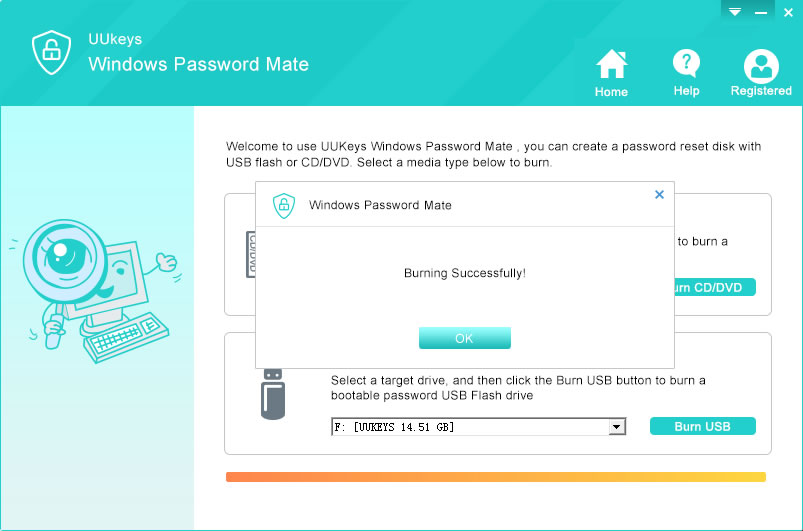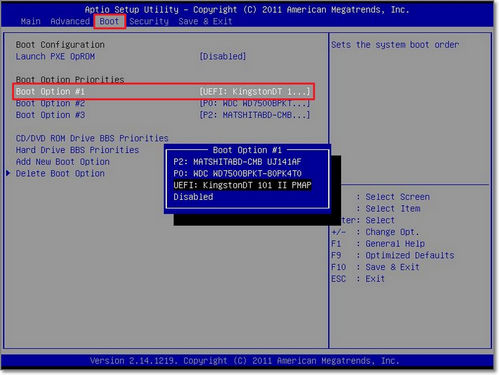UUkeys Windows Password Recoveryis the tool we need to recover forgotten Windows login password. It will first create a password reset disk. Then use the disk to reset password for any accounts resided on the laptop. No matter how complex the password it is, the program is able to unlock it within 5 minutes. You can use this tool to reset password for all Windows computers, including the latest Windows 10, Windows 8/8.1/8.2, Windows 7, Windows Vista and Windows XP. In addition, it not only works for Samsung laptops, but also for other brands' laptop like Lenovo, Acer, Asus, HP, Dell, Sony, or Toshiba. The excellent thing about this program is that you can completely recover or reset the password without any data loss. Also, this application brings in a simple three-step process for resetting the password.
Supported Windows OS: Windows 10, Windows 8/8.1/8.2/8.3, Windows 7/ Vista/ XP and Windows Server.