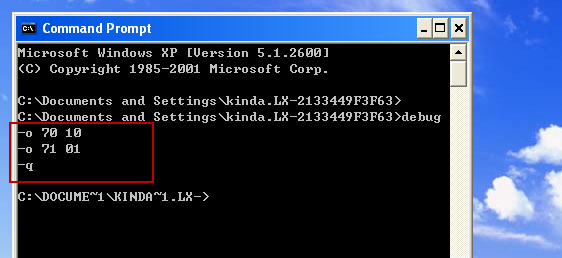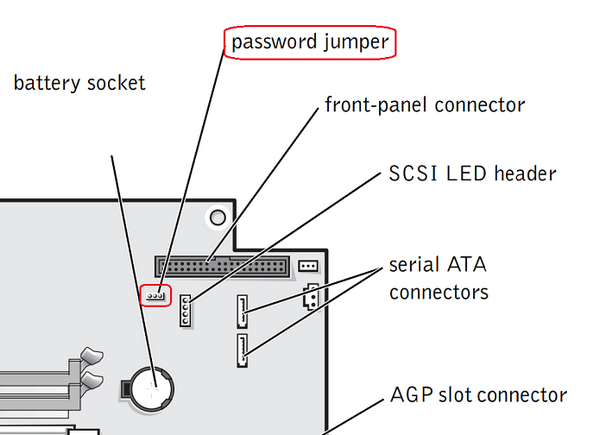If solution 2 doesn't work for you then, consult the documentation of your motherboard in order to change the position of the jumper, which allows you to restore BIOS. However, if you have no documentation, try to find one of the following: BIOS CLR, CLR CMOS, CMOS CLEAR, CLEAR BIOS, CMOS RESET or RESET BIOS. It is generally close to the backup battery on the motherboard and the jumper name associated with the word.