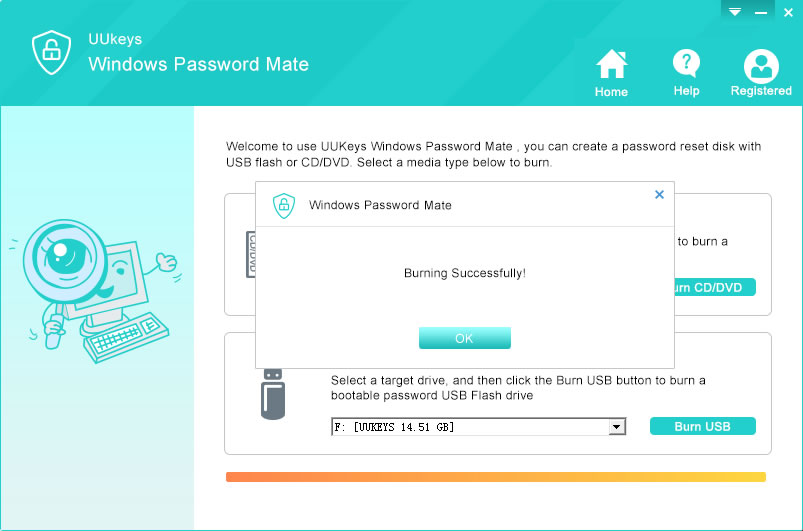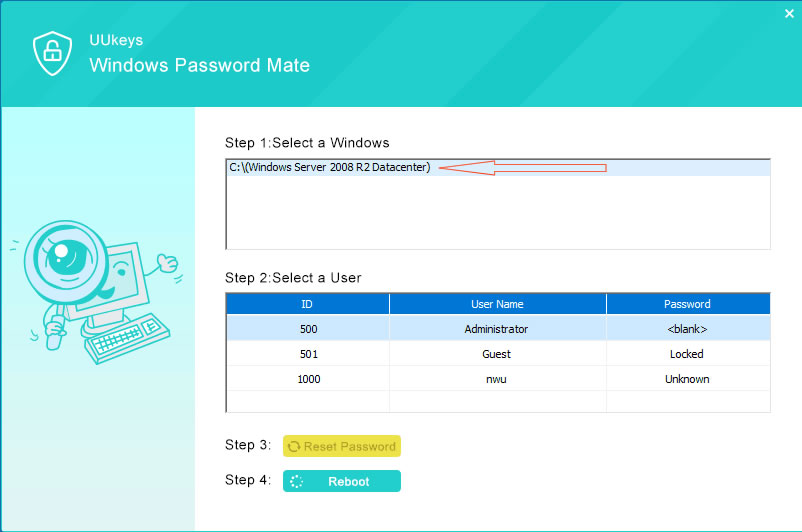- Hot Article
- • Reset Windows 7 Password
- • I Forgot Windows 8 Password
- • Bypass Windows Login Password
- • How to Remove Windows Password without Loging In
- • How to Reset Windows 8 Password without Disk
- • I Forgot Windows 10 Password
- • How to Reset Windows Vista Password If I Forgot
- • How to Get in to Password-Protected Computer
- • I Forgot My Acer Laptop Password
- • Reset Asus Laptop Password
- • Reset HP Admin Password
- • Reset Lenovo Laptop Login Password If I Forgot
- • What to Do If I Forgot Windows XP Password, How To Reset
- Dell Laptop Password Reset
- Windows Tips
The health condition of server plays a vital role for online business so forgetting Windows Server 2016 user password could be really troublesome. You might not be aware that recovering Windows server password is much more complicated than resetting password on desktopp versions. The proction mechanism on server is stronger than desktop distributions. But keep calm as we have accumulated three amazing ways to recover password on Windows server 2016. The best part is that these tricks also work with Windows server 2003/2008/2012.
First thing you need to understand is that Windows server works a little different that regular Windows operating system computers, so the resetting process may look like similar but Windows servers can perform very well on DOS based applications as well as running VPNs and other private networking tools. Let's see how to reset Windows Server 2016 login password.
Part 1: How to Reset Windows Server 2016 Password by Command Prompt
One must-have skill for system or network administrator is to be familiar with text commands, which is fast and reliable than mouse clicks on a graphics computer. Command Prompt app on Windows server is a life-saving tool as it can perform and manipulate all the demanded tasks in the sub system a computer. If you don't remember the admin or user password, here's how to reset Windows server password with command prompt.
- Step 1: Insert Windows server bootable disc into an server and restart the computer.
- Step 2: Click on "Next" when the installation window pop up. Select "Command Prompt" from the following screen.
- Step 3: Enter into Windows/system32 folder and rename utilman.exe to utilman.exe.old. Then input this command: copy cmd.exe ultiman.exe
- Step 4: Exit the program and on the boot screen, press "Windows Key + U" together. Now type the following command line to change your computer password: net user administrator newpassword. Change "newpassword" with any password of your desire and reboot the device to login using the new password.
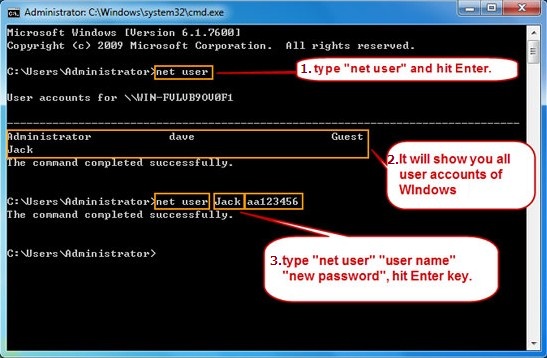
Part 2: How to Change Windows Server 2016 Password With Reset Disk
Just like any other Windows operating system version, Windows server 2016 also offers to create a password reset disk so that you can modify the password of your computer whenever you forgot it. If you already have the password reset disk with you then use the following steps to reset your computer password.
- Step 1: Turn on your PC and click on "Reset Password" link right underneath the administrator username.
- Step 2: Click "Next " and insert the pre-created password reset disk into the computer.
- Step 3: Select device name from drop-down list and Click "Next".
- Step 4 : Now type the new password on the screen and confirm the password by retyping.
- Step 5 : Please aslo input a password hint that would help you remember the password in future.
- Step 6 : Click "Finish" and reboot the server. Now, you can login the server with the new password you just created.
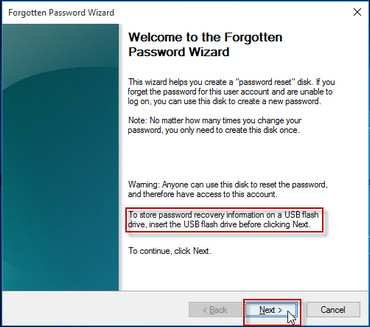
The perfect solution to get rid of the password from a Windows server 2016is to make use of UUkeys Windows Password Mate Advanced. It is an intuitive product that offers a simple way to remove the password from any Windows computer within 5 minutes precisely. However, you need to have access to a working computer though, so that you can install the program and create a password reset disk with flash drive or CD. Then you can remove the password protected lock screen with the bootable flash drive and access your computer normally.
UUkeys Windows Password Mate Advanced works well with major Windows server versions, including Windows Server 2000, 2003, 2008, 2012, 2016. It also supports other Windows operating systems like Windows XP/Vista/7/8/10. Please follow the steps in below to instantly reset Windows server admin or user password.
Step 1: Download and Installation
Download UUkeys Windows Password Mate Advanced version on an accessible computer and complete the installation process like normal software install. Launch the program and enter the activation code to begin with the tool.
Step 2: Create Password Reset Disk
Insert a USB flash drive and wait for the program to recognize it. Then click on "Burn USB" and the password reset disk will be created within a minute. When it is done, you will receive a message saying "burning is successfully".
An alternative method is to burn the password reset disk with CD or DVD. However, USB is more popular nowadays and easy to get one. So it is recommended in first place.
Step 3: Boot from Reset Disk and Remove Login Password
Now insert the reset disk to the server and set the first booting device to USB. A minute later, UUkeys program will show up on the screen along with detailed information about the server.
At this time, you need to select an account from the list and click "Reset Password" button to remove the password from the account. Next , take out the reset disk and reboot the server. You will get into desktop without inputting password.
Not all Windows password recovery tools work like UUkeys since these are a bit different from cracking local or administrator passwords in Windows 7/8/10. Thankfully, UUkeys Windows Password Mate Advanced can crack the password of any Windows server computer effortlessly and there's no way it would remove any data from your PC. Go ahead and download the trial version today to see the full potential of this program.
Related Articles & Tips