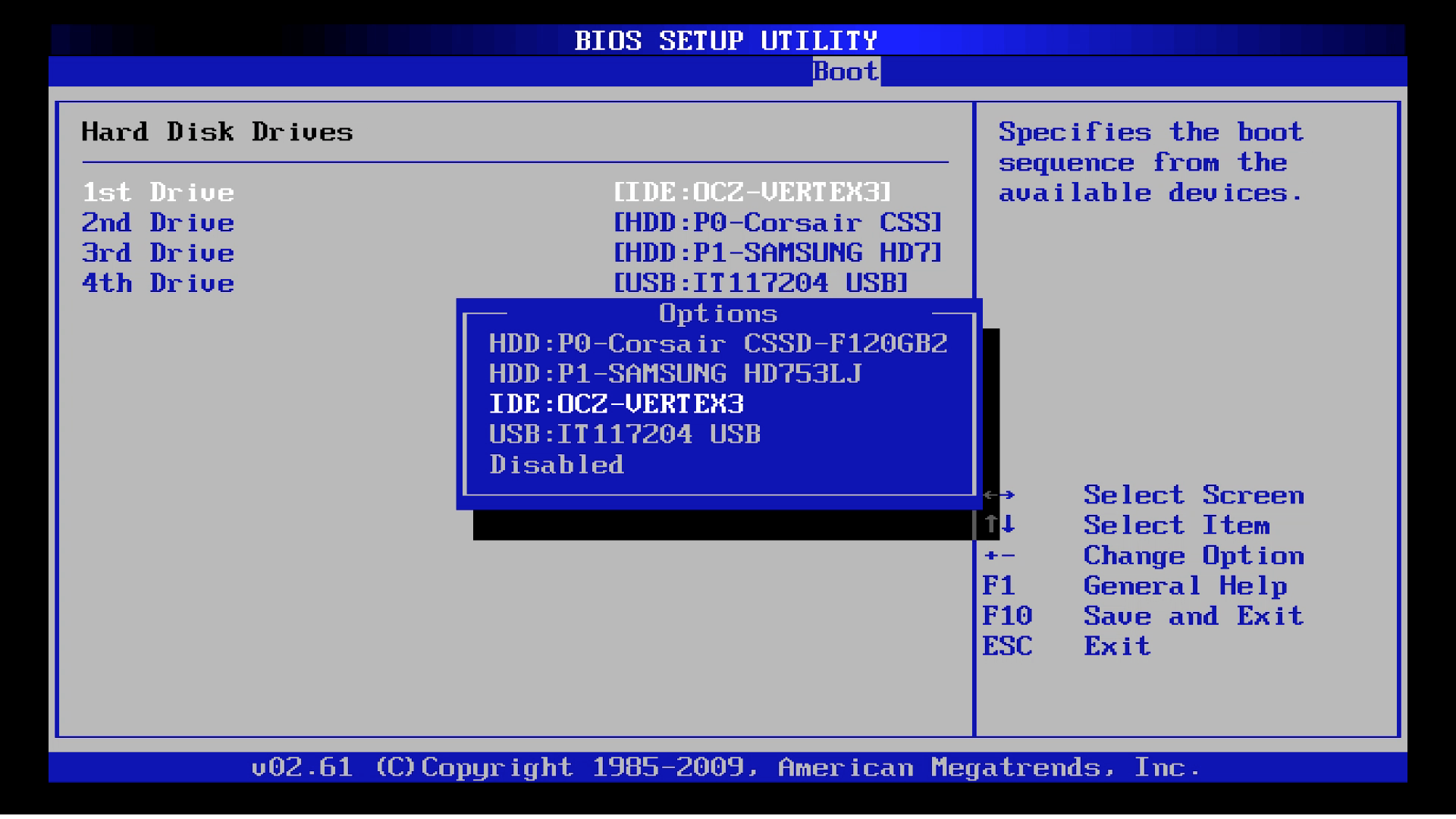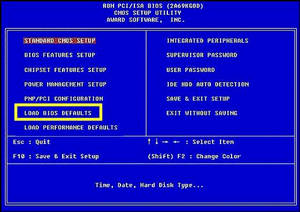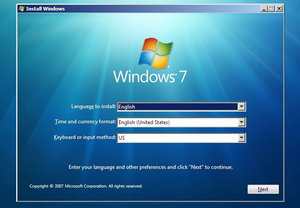- Hot Article
- • Reset Windows 7 Password
- • I Forgot Windows 8 Password
- • Bypass Windows Login Password
- • How to Remove Windows Password without Loging In
- • How to Reset Windows 8 Password without Disk
- • I Forgot Windows 10 Password
- • How to Reset Windows Vista Password If I Forgot
- • How to Get in to Password-Protected Computer
- • I Forgot My Acer Laptop Password
- • Reset Asus Laptop Password
- • Reset HP Admin Password
- • Reset Lenovo Laptop Login Password If I Forgot
- • What to Do If I Forgot Windows XP Password, How To Reset
- Dell Laptop Password Reset
- Windows Tips
"BOOTMGR is missing" is one of the common issues you may come across on Windows computer. This error ussually appears during boot up, especially booting from external drives. There are number of causes that may show "BOOTMGR is missing" error on the screen and most of the time it is either misconfiguration of data files or an outdated BIOS problem. Besides those reasons, it may also cause due to operating system issue or hard drive upgrade issue and due to loose cable connection.
Now, if you don't want to fix this issue yourself then the best thing to do is to take your computer to a computer expert or the nearest computer repair service center and have an expert fix this for you. But if you wish to fix it yourself, then keep on reading as we tell how to troubleshoot this problem.
How to Fix Error "BootMGR is Missing" in Windows 7/8/10
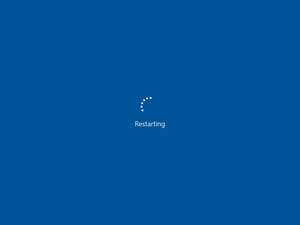
Tips 1:Restart the Computer
If the error is shown by mistake or due to some hard drive connection failure then a simple restart can do the trick. Simply turn off the computer and wait for ten minutes and start it again. You may also try to turn off the main switch of power supply, wait for few moments and turn it on.
This may resolve the issue if the error was shown by a fluke. If this doesn't solve then keep on reading, something has to resolve this issue.
Tips 2: Check Boot Sequence from BIOS Settings
If you have more than one or two drives installed on your computer then make sure to check the list and rearrange them to the right order. Make sure to put hard drives and CD/DVD drives in correct sequence. The reason this error may occur is that it is not reading the operating system files from the right driver. If that is the case then it should be resolved by this.
If there is no booting feature from USB on your PC, don't lose heart. You can still boot from USB on the systems that don't have USB boot feature.
Step 3: Reconnect All Power Cables
"BOOTMGR is missing" may be caused due to unplugged or loose power cable connection. So, make sure to pull out all cable wires and reconnect them properly. Make sure to tighten them up enough so that no connection is unplugged.
Make sure to disconnect the main cable wire from the power supply before proceeding with this part.
Step 4: Check and Update BIOS Settings
If you have an outdated motherboard BIOS settings then it may cause "BOOTMGR is missing" error. You need to update the BIOS settings and modify it to the latest version. Have a separate configuration set up for your BIOS and check if the settings are correctly placed on their position.
Tips 5: Reinstall Operating System
The ultimate solution to "BOOTMGR is missing" issue is to reinstall Windows 7 operating again on your computer. If there is anything wrong with the operating system and its file then it can resolved by installing Windows 7 again on your computer.
For this, you need a bootable flash drive or CD/DVD loaded with Windows 7 setup files. In many cases, when you buy a new computer or laptop, the OS disk is separately provided to you with serial key which you will have to use while installing the OS again.
You may try any methods listed above and some method will have to work which will fix the issue of "BOOTMGR is missing" error. The same method is applicable in all Windows version including Windows vista, 8 and 10. These tips will do a great help if you want to bypass forogotten password of a locked computer. If you are afraid to mess up your computer and its settings then it is better to take it to a computer expert and have them fix it up for you.
Related Articles & Tips