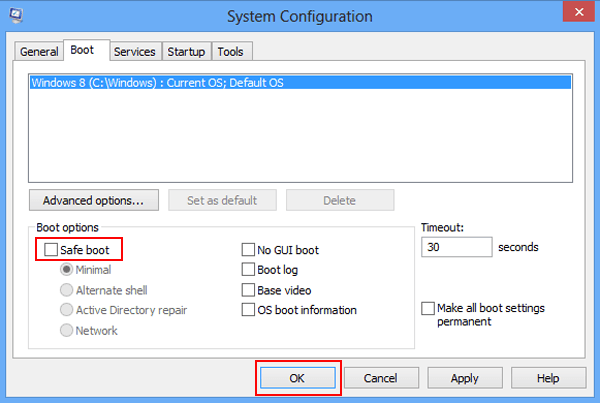- Hot Article
- • Reset Windows 7 Password
- • I Forgot Windows 8 Password
- • Bypass Windows Login Password
- • How to Remove Windows Password without Loging In
- • How to Reset Windows 8 Password without Disk
- • I Forgot Windows 10 Password
- • How to Reset Windows Vista Password If I Forgot
- • How to Get in to Password-Protected Computer
- • I Forgot My Acer Laptop Password
- • Reset Asus Laptop Password
- • Reset HP Admin Password
- • Reset Lenovo Laptop Login Password If I Forgot
- • What to Do If I Forgot Windows XP Password, How To Reset
- Dell Laptop Password Reset
- Windows Tips
Safe Mode on Windows is a system diagnostic option that will only allow limited access the whole operating system. The main purpose of this feature is for troubleshooting. This is very useful when we have some problems with the computer either by the presence of virus or hardware failures that prevent the system from working properly.
You should understand that the first check is to boot the computer in safe mode when something is wrong in our PC. After you get the computer in this mode, you can access your files and store them securely on some external storage in case of any data loss because sometimes we need to reinstall Windows to fix the problems. This is a better ideal before heading to a service center for help.
In Windows 7/Vista/XP, we can access to the boot menu in Safe Mode by pressing the function key F8 during the startup. But on Windows 8 or Windows 8.1, this is no longer possible. In this article, I will show you how to turn on and turn off safe mode in Windows 8 and 8.1.
- Step 1: From Start menu, click Run or call up the Run dialog box by pressing the combination Windows + R keys. In the Run box, type msconfig and press Enter to start the configuration.
- Step 2: Open the System Configuration window and navigate to the Boot Options tab.
- Step 3: Check Safe boot and select an option from the list. At this point, you have to restart Windows 8 or 8.1 to take effect. A while later, the computer will boot in Safe mode.
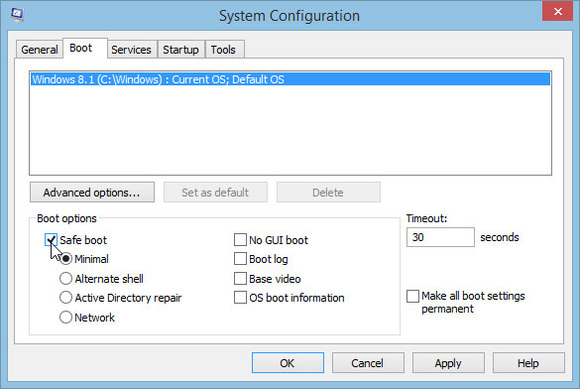
One issue with this method is that the computer will keep booting from Safe Mode unless it being turned off manually. So if the problem fixed and you want to boot into normal mode, then you should follow the steps in next section.
Step 1: In Start menu search box, type msconfig and press Enter to run the program. It will bring up a new window called System Configuration. Find the Boot tab from the top and navigate to Boot options under Advanced options.
Step 2: Uncheck the option of safe boot and click Apply to restart Windows 8 or 8.1. After reboot, your computer will be entered into normal mode now.
The above method is the easiest one by far to get your computer into safe mode. So you can do neccessary operations such as resetting admin password, reinstalling the Windows. There are other options for the same purpose during boot up. However, it is much more complicated and not a good option for normal users because it requires more knowledge in computer. If you still have problem for this matter, please leave the comment below.
Related Articles & Tips