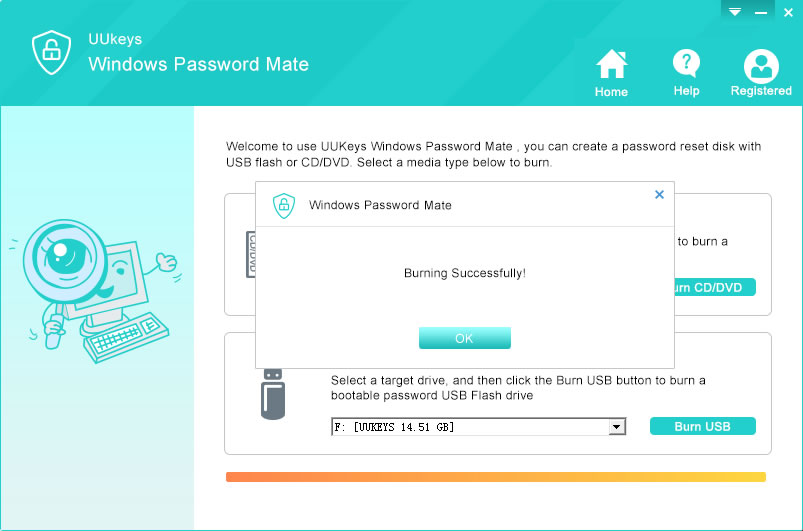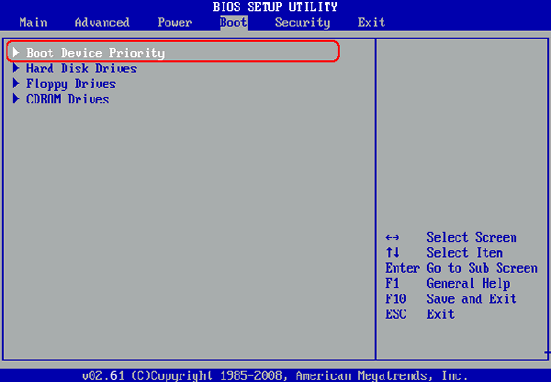- Hot Article
- • Reset Windows 7 Password
- • I Forgot Windows 8 Password
- • Bypass Windows Login Password
- • How to Remove Windows Password without Loging In
- • How to Reset Windows 8 Password without Disk
- • I Forgot Windows 10 Password
- • How to Reset Windows Vista Password If I Forgot
- • How to Get in to Password-Protected Computer
- • I Forgot My Acer Laptop Password
- • Reset Asus Laptop Password
- • Reset HP Admin Password
- • Reset Lenovo Laptop Login Password If I Forgot
- • What to Do If I Forgot Windows XP Password, How To Reset
- Dell Laptop Password Reset
- Windows Tips
Computer has become an integral part of our life since the popular of Windows operating system. They are a versatile devices that can be used to perform various operations like calculations, programming, playing games, maintaining a database, transferring information, etc. They are used in all sorts of industries like fashion, medical, film and on top of that many businesses are completely and solely based on computers. Since so many things depend on a computer, it obviously means that computers hold a lot of significance in our world. A lot of data is stored in a computer and many times the data can be confidential. To avoid any mishandling of information, all computers are password protected. Passwords rule out all chances of foreign interference with the data.
Since computers are really important it is really disturbing when the computer doesn't do what the user wants from it. It can be anything from virus, malware to hanging and slowing down. But the most frustrating part is when the computer does start or does doesn't tell you login. This is a common situation in cases where the user puts the computer to sleep from the menu. But when it wakes up, it doesn't let you login any more. Even when the user is putting the right password it doesn't let you use it. This situation can be very annoying.
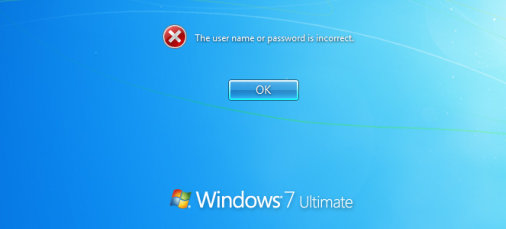
This usually happens in windows 7 and windows 8. After letting the computer take some rest, it doesn't want to wake up. Most of the people panic in this situation because of the fear of hacking. But this is a problem with the password code in the windows operating system.
Part 1: How to Solve Windows 7/8/10 Password Incorrect Issue with Commands
Many solutions are available to this problem. Some are complex whereas some are very reliable and easy. The most common method used in such situations is rebooting the computer. That is turning it off and then starting it again. This method is easy but is not reliable. Sometimes this problem persists even after turning on the computer again.
Another solution available to a user is resetting the password. This is a complicated method in which the user has to select the option of repair your computer and then after walking a few more steps reach the command prompt. Then type in a set of various commands like:
copy c:\windows\system32\sethc.exe c:\
copy c:\windows\system32\cmd.exe c:\windows\system32\sethc.exe
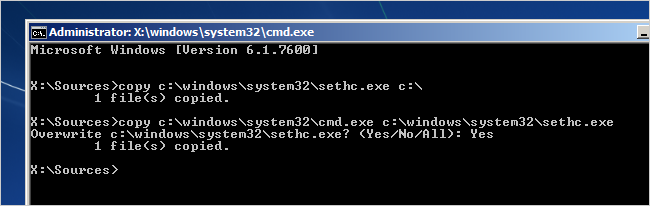
Another way to do this is by reaching the login page. Pressing the shit key 5 times and then opening the command prompt. Then the user has to type in a few commands. This method also lets you recover your password.
Both of these methods involve coding and can be very perplexing. This method has to be performed in an orderly manner and often leads the user confused. Such coding can be difficult for who are using the computer only for its basic functioning. A method is required that can be handy in addition to being reliable.
UUKeys Windows Password Mate is a convenient and dependable tool to recover lost password after sleep. It instantly unlocks password for normal and admin accounts on any Windows computer. The software is easy to use as the person has to just register and burn an external disk once. Now whenever the computer is locked, this burned disc can be used to change the password in seconds. This utility is compatible with many windows version including windows 10, 8.1, 8, 7, Vista, XP and Windows server. It can be used to assist servers, laptops and even desktop like HP, Dell, ASUS, Acer, etc. This software is also available for a month demo so that the users can experience the importance of this software before buying it.
Things that You Need:
- A working Windows computer.
- A USB flash drive or blank new CD/DVD.
- UUkeys Windows Password Mate.
Tutorial for Resetting Windows 10/8/7Password
Step 1: Install UUkeys Windows Password Mate on Another Computer
First, you have to find another Windows computer in order to create a password disk with UUkeys Windows Password Mate. Download and install the program on that computer. And open the program when installation was finished. You can check the main interface by clicking the screenshot on the right.
Step 2: Make Bootable Password Reset Disk with USB/CD/DVD
You have two options to create a password disk: CD/DVD or USB drive. I suggest going with USB because there are USB ports on each computer. If you decided to choose CD/DVD, make sure the computer and locked computer have DVD drive.
Now, insert the disk to computer and select the corresponding burning button on the main window. The disk will be formatted before burning so please backup the data first if there were important data in it. The short message will pop up when burning process is completed successfully.
Step 3: Change Boot Order in BIOS or Fast Boot Menu
Take out the burned disk from normal computer and insert into locked computer. Now, power on the locked computer and press the key to get the computer into BIOS settings or Fastboot menu.
The key various for different brands. You can see the key during computer starts up or search it online. Once you get into BIOS settings/Fastboot menu, please select USB or DVD as the first bootable device.
Step 4: Reset Account Password and Reboot
Reboot the locked computer, then UUkeys Windows Password Mate will be displayed on the screen. All user and admin accounts are shown on the central of the program. Click on the name you need to reset the password and click Reset Password button to set the password to null.
Disconnect the disk from the computer and reboot it. There is no password being asked in startup this time. And most important, all the data on the computer is well kept and there is no a single lost.
Passwords are very important as they safe guard the data we enter into the computer. But passwords need to be protected themselves because of their abilities. This one tool is a one-shot solution to bypass windows password of any kind. This is a powerful answer as it is user friendly, easy to apply and dependable. UUKeys also provides a 24/7 support to all its users from emails. It is safe, highly compatible and a flexible tool. The team of UUKeys also provides a lifetime free upgrade to all its buyers. The conclusion is that this whole package is an amazing deal and tackles a number of major problems.
Related Articles & Tips