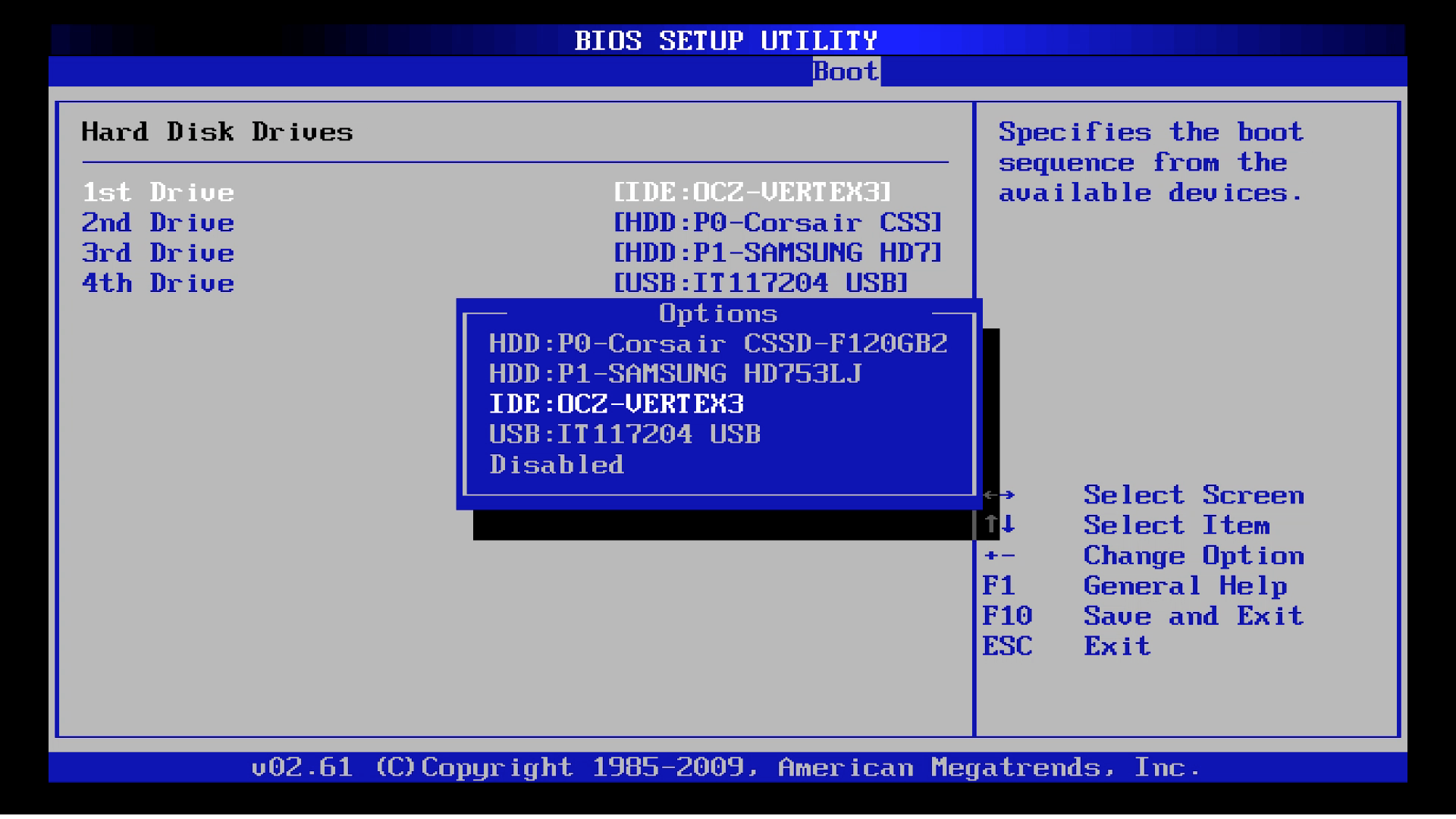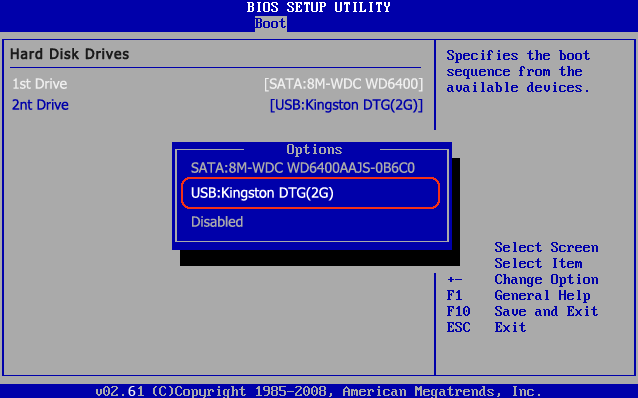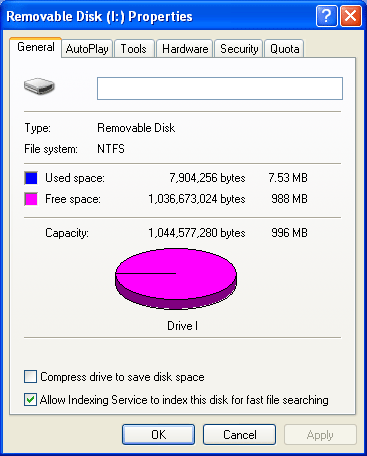- Hot Article
- • Reset Windows 7 Password
- • I Forgot Windows 8 Password
- • Bypass Windows Login Password
- • How to Remove Windows Password without Loging In
- • How to Reset Windows 8 Password without Disk
- • I Forgot Windows 10 Password
- • How to Reset Windows Vista Password If I Forgot
- • How to Get in to Password-Protected Computer
- • I Forgot My Acer Laptop Password
- • Reset Asus Laptop Password
- • Reset HP Admin Password
- • Reset Lenovo Laptop Login Password If I Forgot
- • What to Do If I Forgot Windows XP Password, How To Reset
- Dell Laptop Password Reset
- Windows Tips
For each Windows computer, it needs something to boot from the installed OS. You can fix your Windows iInstallation with removable boot media when Windows goes unbootable. Or you forgot the Windows login password, you have to make a password reset disk to recover the password. It delivers clean environment for malware removal and scanning. You can try different types of Live Linux CD without installing them as well.
In the past, virtually every computer had an optical drive and it was very easy to boot from a DVD or CD. Today, optical drives are rare and USB flash drive is the only alternative boot option. It can also cause trouble. Modern computers come with several protection measures that are good but it can cause trouble at some point. You will virtually find an option of Secure Boot somewhere in the setup screen of your BIOS. Follow these steps if you cannot boot from USB flash drive.
How to Fix Windows 10/8/8.1/7 Not Booting From USB Stick
Another major issue is that UEFI module is used in most of the modern motherboard instead of traditional BIOS and an OS which doesn't support UEFI may not be able to boot. Most of the motherboards have legacy boot but this option is not present in some PCs. Most of the modern systems boot quickly from SSD or internal hard drive without searching for external device first. According to your system, you need to do something more.
Booting Windows from USB flash drive is just like the same from a DVD. It is really very easy to create a bootable USB drive to install Windows because of several free tools available. You can quickly install operating system by installing Windows through USB even on systems which don't come with optical drive to boot from DVD/CD.
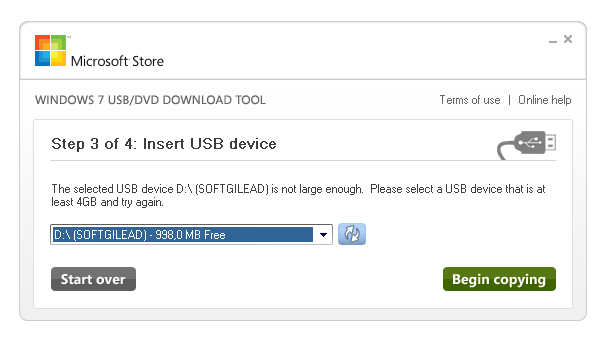
Tips 1: Make Sure USB Flash Drive is Bootable
Before you change boot order settings in your BIOS, be sure that the recently made bootable drive is actually bootable. There are certain tricks to check if your drive is bootable.
If the disk can't be booted on more than two computers, then it is pretty sure the burning process is broken or incomplete. Please do it again with well-known tools like Windows DVD/USB Burning Tool or Rufus. They are more reliable than other programs.
Tips 2: Make Sure your System Supports USB Booting
As you see, you cannot boot from USB flash drive on a system which doesn't allow USB to boot. To ensure that the motherboard in your system supports USB booting, you can either check the manual or access the BIOS settings to find out if it has a USB boot option.
If there is no booting feature from USB on your PC, don't lose heart. You can still boot from USB on the systems which don't have USB boot feature.
Step 3: Configure System to Boot from USB
If your machine supports USB booting and you have a bootable USB drive, you have to go to BIOS settings and configure the same to boot from USB. When it comes to enter BIOS, you have to reboot the system and press the key as soon as you check your system to reboot.
Most of the companies offer F2, F12 or Del keys to access BIOS. But it is advised to see your system manual or manufacturer's website to look for the right key to access the BIOS and to find out how to configure the machine for USB boot.
Tips 4: Check the File System in USB Drive
If your machine is based in UEFI and you have to install Windows in this mode, be sure to format the USB bootable drive in FAT32 file system.
Simply put, it is not wise to use USB drive formatted by NTFS to boot and install Windows in this mode. To check the USB file system, you should connect to the bootable machine, right click on the drive, and click "Properties" to get to the existing file system.
There are many users often asking the same question 'Why Can not I Boot and Install Windows from USB device?' Most of the beginners don't know the fact that you should allow USB booting in BIOS and change the boot order to start booting from a bootable drive. Once the bootable drive is ready, you have to get your system ready to boot from the drive by changing the boot order in BIOS. Thus, you can performce a variety of tasks such as unlocking Windows password, remove virus, etc... Due to some reason, if your system doesn't boot from a bootable drive, you may try the above solutions to boot from your flash drive and start installing the OS.
Related Articles & Tips