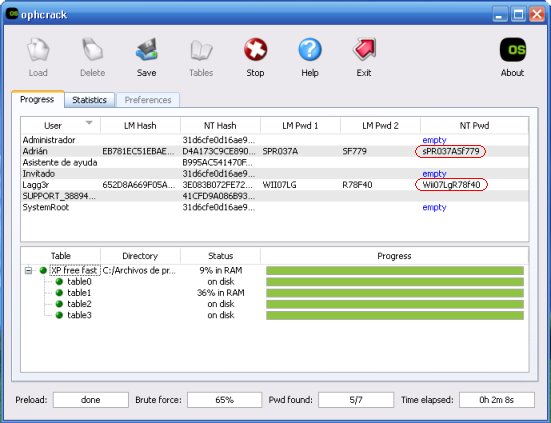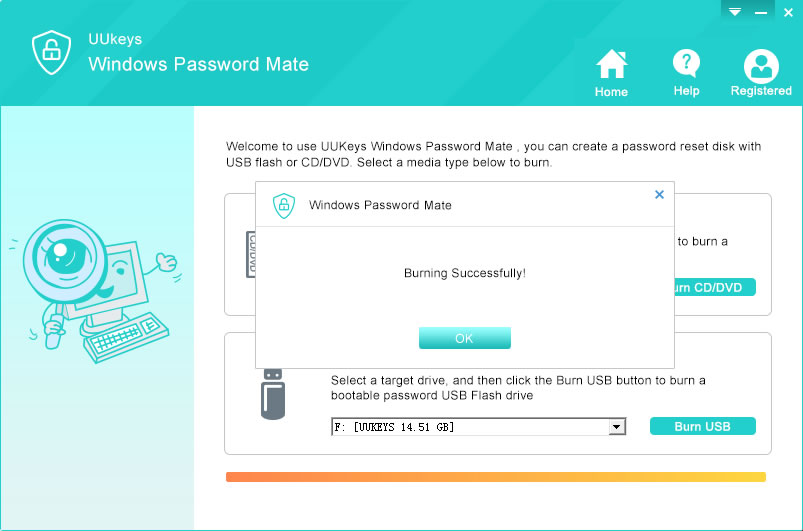Ophcrack is a Windows based password unlocking tool that cracks password by using rainbow tables. It shows real-time analytics graph to detect the passwords and brute-force module available if it was a simple password. Once downloading the correct LM and NTLM hash tables, it can break the passowrd in a couple of minutes. However, it is not a good choice for Windows 8 or Windows 10 computers because it has no LiveCD for them.