- Hot Article
- • Reset Windows 7 Password
- • I Forgot Windows 8 Password
- • Bypass Windows Login Password
- • How to Remove Windows Password without Loging In
- • How to Reset Windows 8 Password without Disk
- • I Forgot Windows 10 Password
- • How to Reset Windows Vista Password If I Forgot
- • How to Get in to Password-Protected Computer
- • I Forgot My Acer Laptop Password
- • Reset Asus Laptop Password
- • Reset HP Admin Password
- • Reset Lenovo Laptop Login Password If I Forgot
- • What to Do If I Forgot Windows XP Password, How To Reset
- Dell Laptop Password Reset
- Windows Tips
Lenovo is one of the most popular computer brands across the globe. And each model made by Lenovo has a basic input / output system (short for BIOS), which is used to manage the basic hardware settings. The most important feature of BIOS is to change the boot order and switch boot modes. This mostly happens when you need to reinstall the OS or boot from external drives such as DVD or USB drive. This would be a dangerous operation if someone accesses your computer without permission. So in order to prevent unauthorized access, Lenovo put two security mechanisms to combat this activity by adding a power-on or BIOS password.
You have to input the correct password when accessing BIOS setup utility after you added a password. This is the same to power-on password, which you have to type the right password after booting. However, this would cause some problem in future if you forgot the BIOS password or power-on password. This is common case as the chances of accessing BIOS is rare. If you didn’t write down the password, then it is quite possible to forget it. Fortunately, there are ways to recover the password. I will tell how to do this in the following parts.
Method 1: How to Reset Forgotten BIOS Password for Lenovo Laptop
After setting a power-on password on Lenovo computer or laptop, you have to input the correct password when the command prompt pops up during power on. If you forgot the password, then you have no chance to get into BIOS. This tutorial tells you how to remove power-on password.
- Step 1: Turn off your Lenovo computer and leave the computer off for at least five seconds.
- Step 2:Press and hold the "F1" key, while turn on the computer. Release the "F1" key when you are on the BIOS screen.
- Step 3: Type the "password"in the password field of the current BIOS. Click the "Password" button and select the icon "Supervisor".
- Step 4: Enter the password of the current BIOS in your field and press the space bar. Press "Enter" on the blank password box. Press "Enter" on the verification screen. The BIOS password should be removed.
- Step 5: Save the changes and Press F10. In the setup notice window, click "Yes".
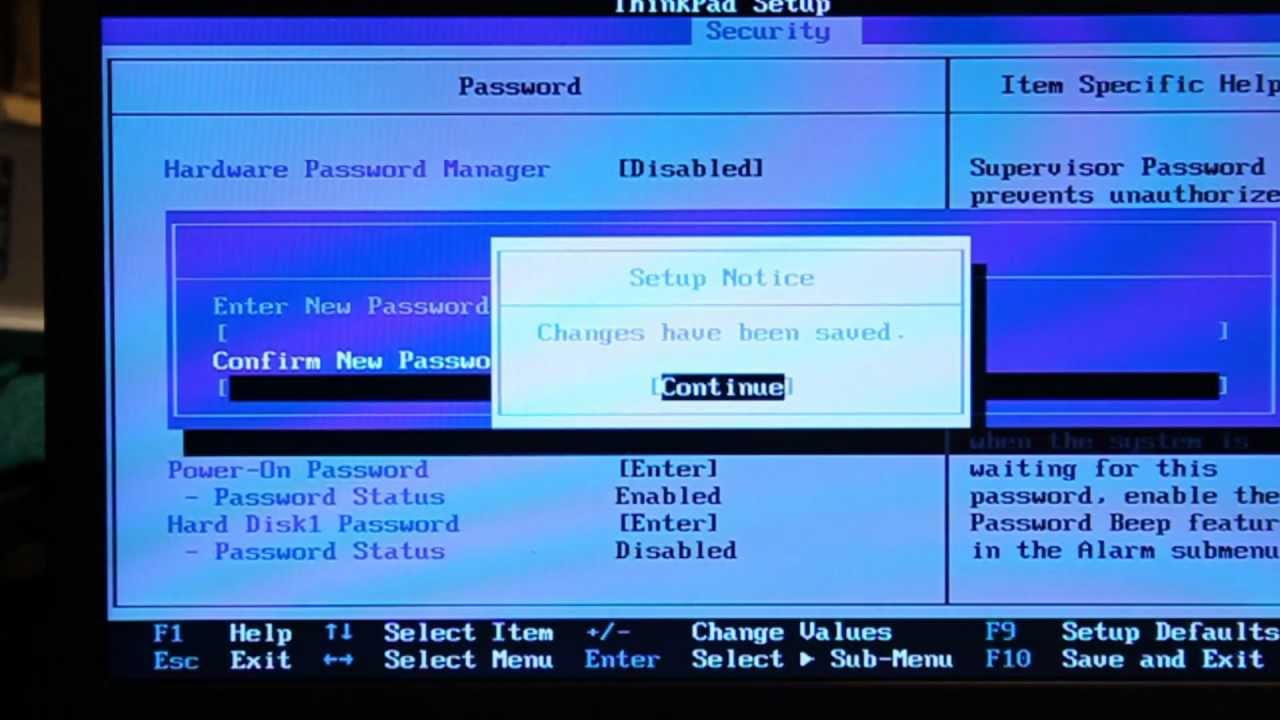
Method 2: How to Reset Forgotten BIOS Password for Lenovo Laptop
If you have set a BIOS password for the Lenovo but you cannot remember, and the method 1 is not working for you, then you will have to disconnect the CMOS battery temporarily that stores all the BIOS data. Follow the below instructions, I have used Lenovo ThinkPad as an example in this part.
- Step 1: Turn off the Lenovo computer and disconnect the power cable. Then, you have to unscrew the bottom of laptop.
- Step 2: On the side of the palm rest, locate the release button and push it, hold the release button while you will have to lift the palm rest and access to the touchpad cable to disconnect it. Then, you have to remove the keyboard from the laptop compartment and disconnect the keyboard cable in a secure way.
- Step 3: Find the CMOS battery connected to the motherboard with the white plastic cap. Simply eject the white plug remove it with your hands or gently pull the plug with a non-conductive tool to detach. Now turn on ThinkPad with power cable.
- Step 4: Reconnect CMOS battery and assemble the Lenovo ThinkPad as it was. The BIOS password will be reset to default and you have full access to BIOS.

You should be very careful during the process. Take the parts into order so you can re-assembly them easily afterwards. Once you recovered the password, you should write down the password in a paper or password manager apps if you chose to add a new one to BIOS.
Related Articles & Tips





