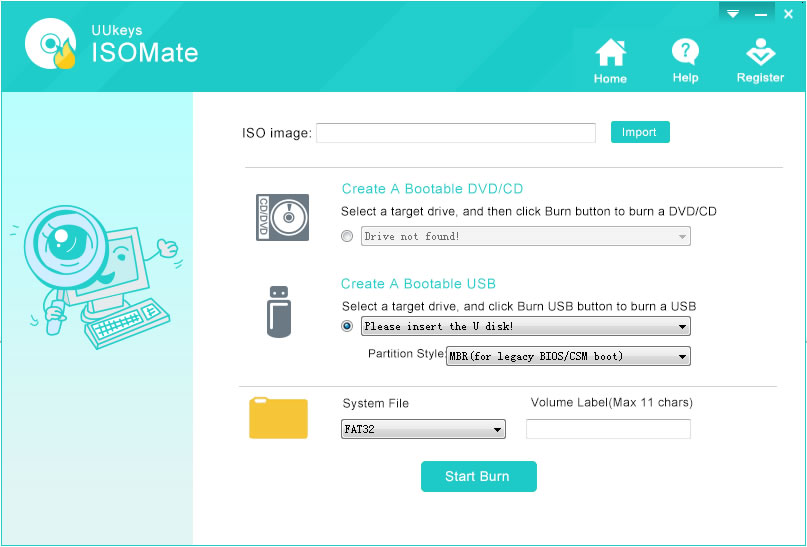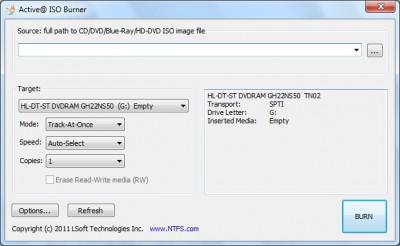Free ISO Burner is a free and open source tool available on the internet that you can use to burn ISO disk image files into CD/DVD directly. It's a bit difficult to use as it is really very old and never updated since the release. Yet, if you can follow these instructions then surely, you will be able to burn the ISO image into CD/DVD.
Step 1: Download the program and run it. No need to install the program at all.
Step 2: Insert the CD/DVD on your PC and wait for it recognize it. The recognition process takes longer since this program is a bit slower.
Step 3: Click on "Open" and find the ISO image file from your computer.
Step 4: Then simply click on "Burn" and wait for the process to be finished. This program is very slower when it comes to burning ISO image file. So, have patience at this point.
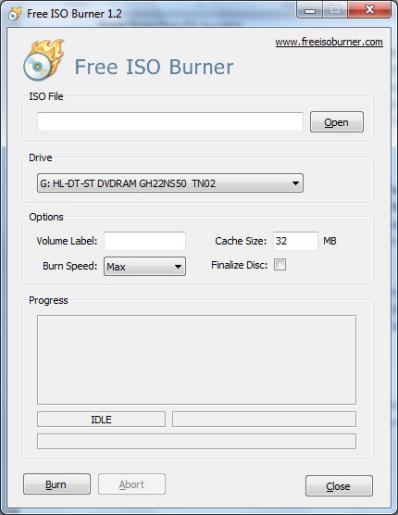
That's all. Once the ISO file is burnt, eject the disk and you should have all the files extracted from the image disk.
Cons:
* Threating virus detected by antivirus software.
* Very slow burning process.
* Outdated and poorly designed interface.