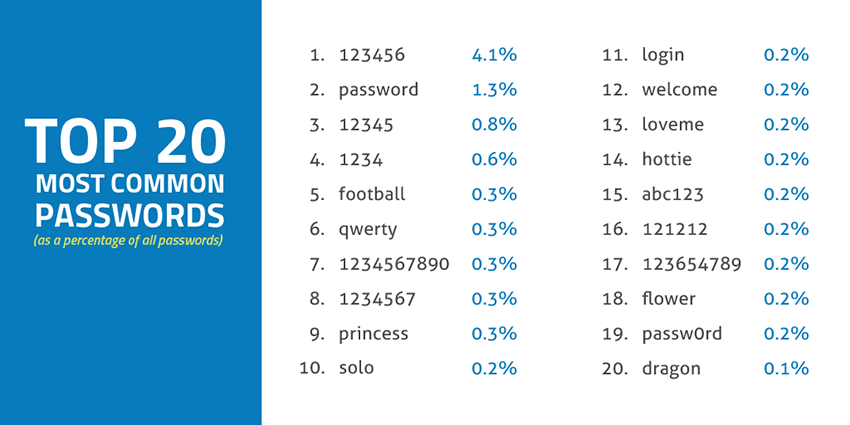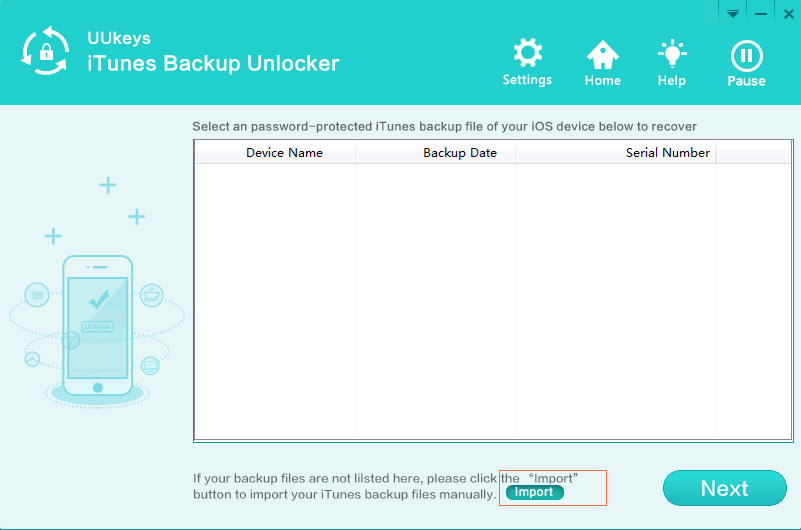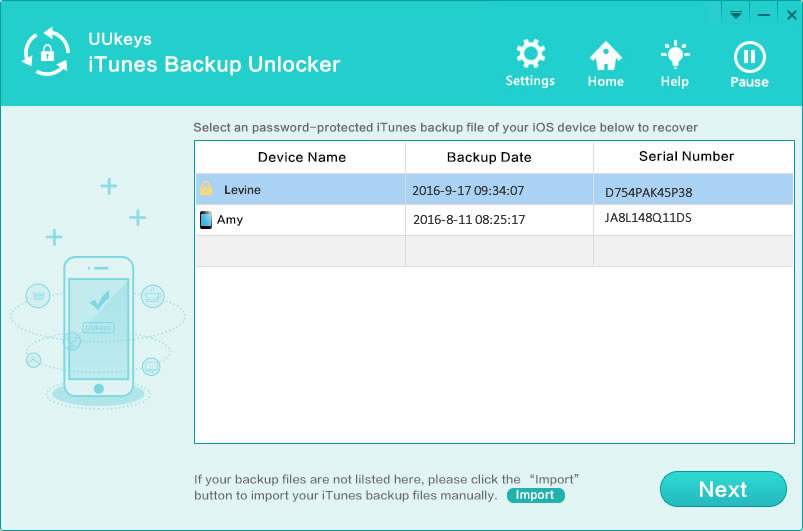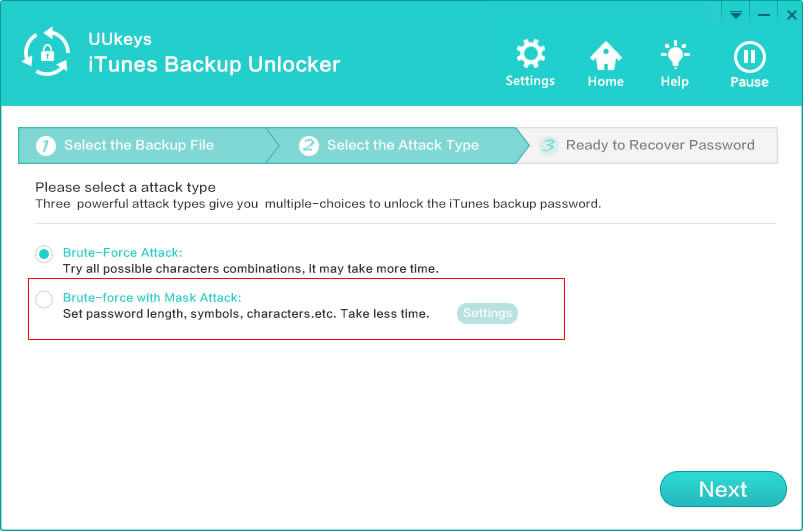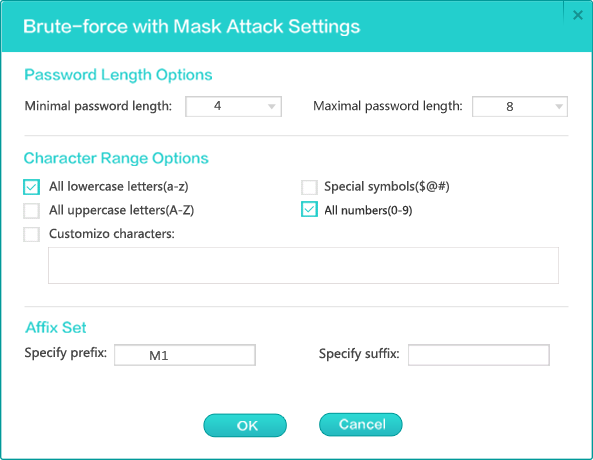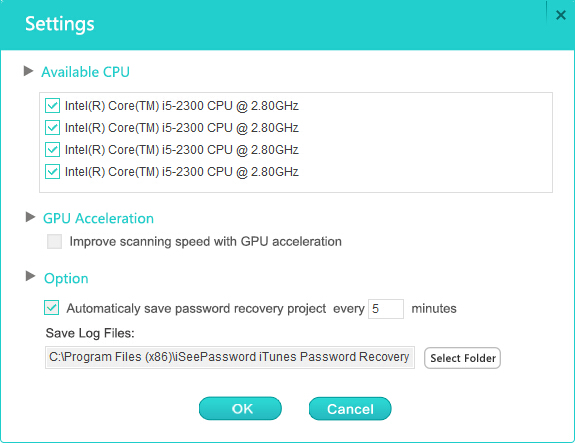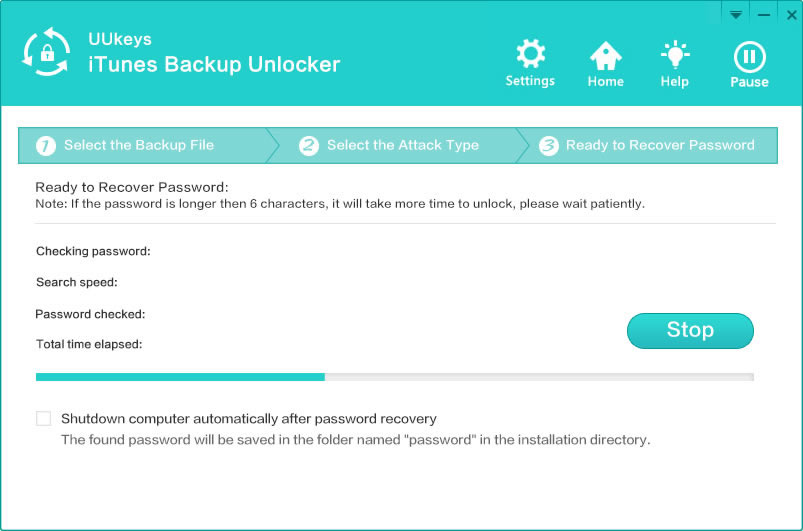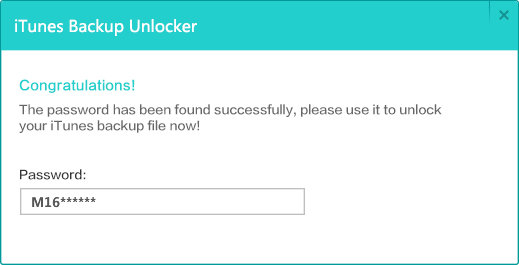When you begin the search for iPhone backup password recovery tool, it is highly possible that you will end up with a practical tool, called UUkeys iTunes Password Unlocker. It is an effective and powerful tool to recover iPhone, iPad or iPod backup password. The password recovery speed is accurate and fast with the help of multi-core CPU and GPU support. And it supports restoring backup password made by all versions of iTunes.
To make sure that your password can be recovered accurately, UUkeys iTunes Password Unlocker makes use of multiple types of attacks in the recovery process. For instance, brute-force attack is a technique, wherein all types of character combinations are tried; so small passwords can be easily recovered with it. Another type of attack is brute-force with mask attack, which will help with saving the recovery time if you partially remembered the password. The other two types of attacks are dictionary attack and smart attack. With these technologies, this tool will help you with the best recovery of the backup password.