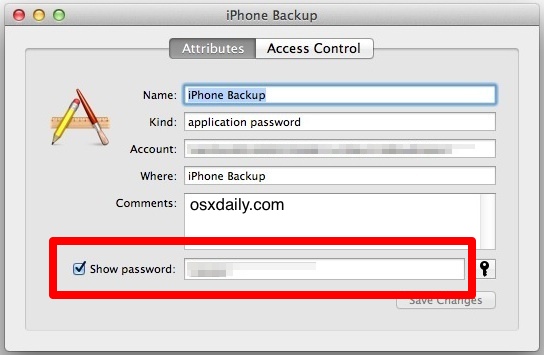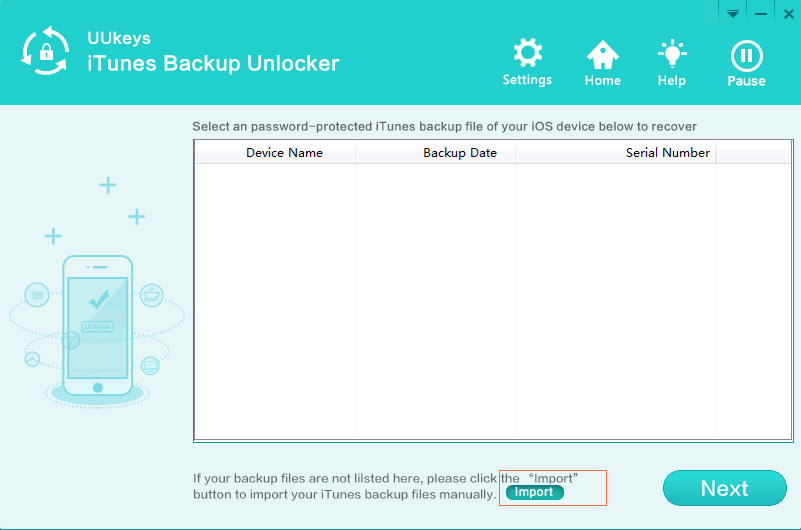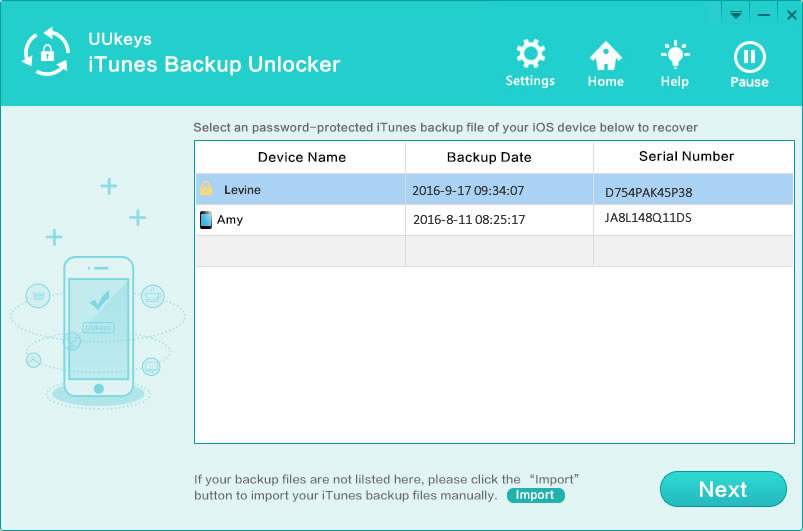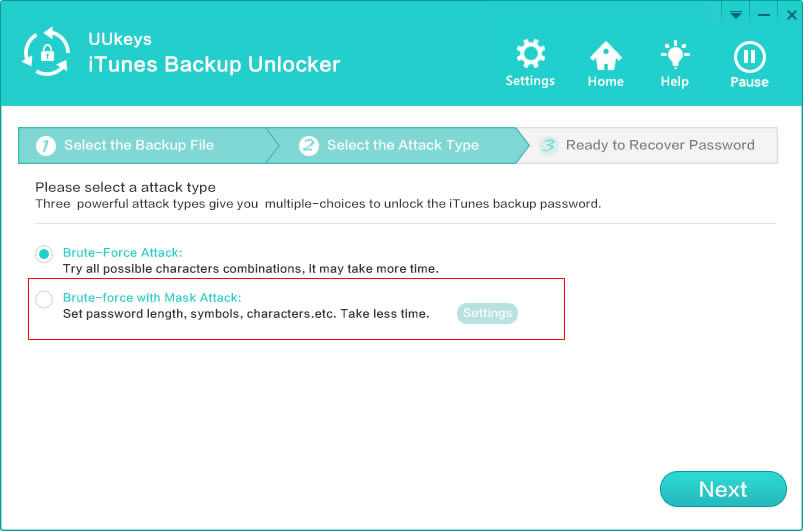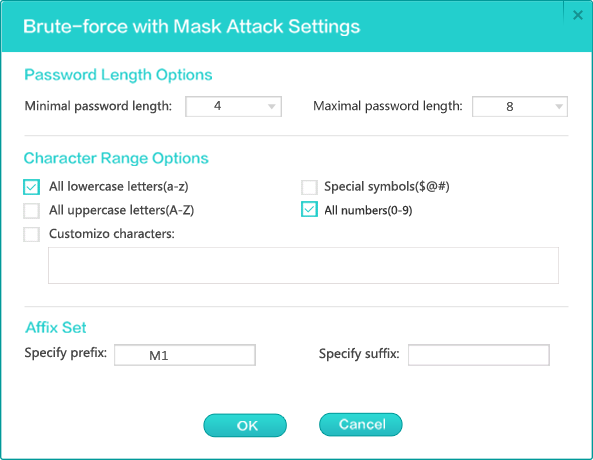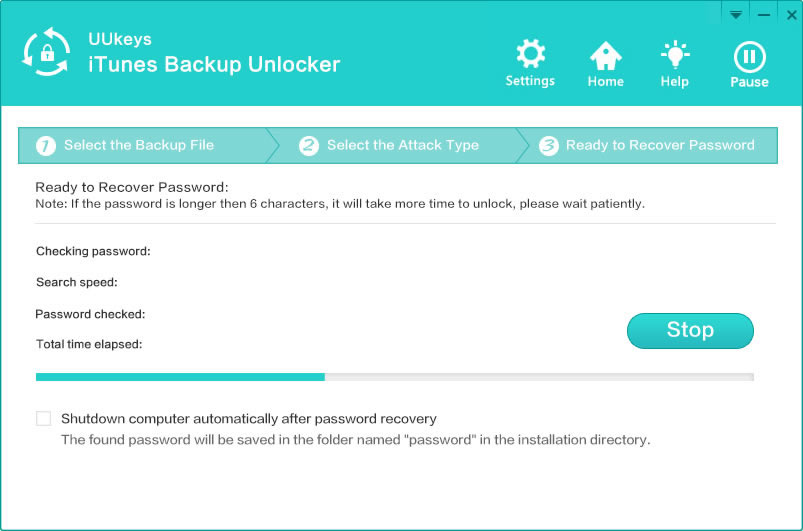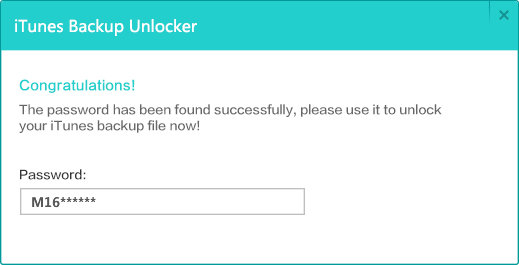If you completely forgot the backup password, then the first thing you should check is whether you wrote down the password on somewhere or try the password combinations you use frequently, such as birthday, name shortcuts, 123456, etc..
For Mac users, you should check the password in Keychain as it is the official way to manage passwords and other private staff on Mac. If you ever added a password for iPhone backup, it may be stored in Keychain and you can recover the backup password from there.