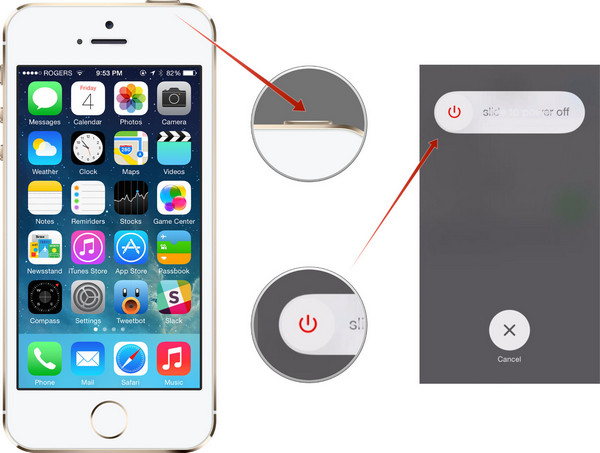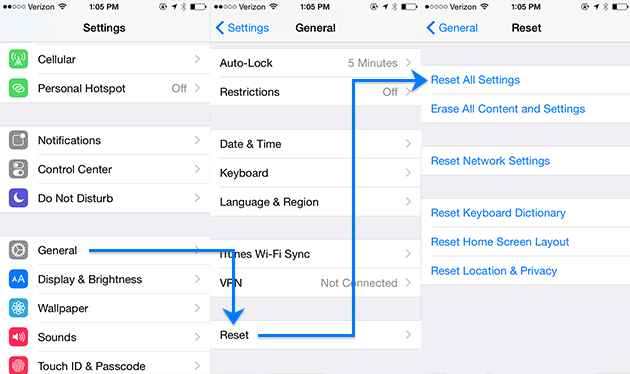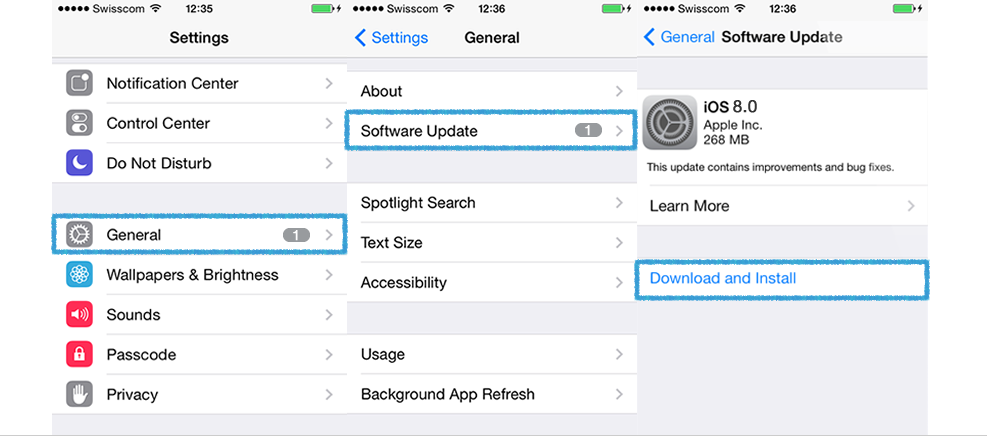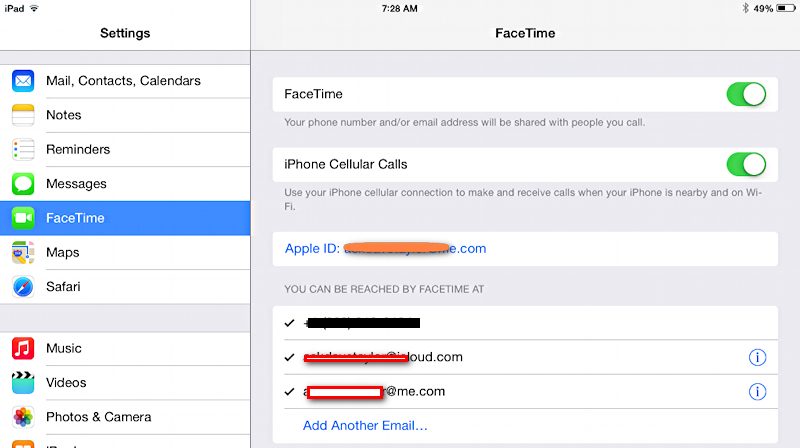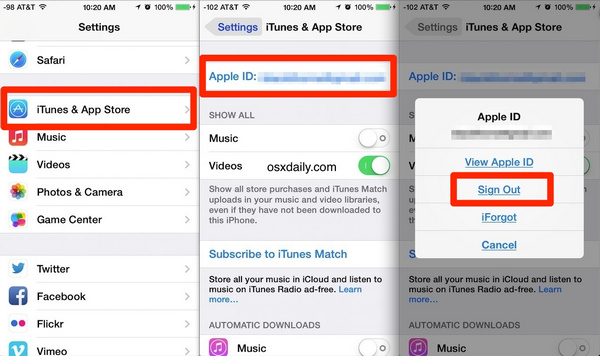- Hot Article
- • Reset Windows 7 Password
- • I Forgot Windows 8 Password
- • Bypass Windows Login Password
- • How to Remove Windows Password without Loging In
- • How to Reset Windows 8 Password without Disk
- • I Forgot Windows 10 Password
- • How to Reset Windows Vista Password If I Forgot
- • How to Get in to Password-Protected Computer
- • I Forgot My Acer Laptop Password
- • Reset Asus Laptop Password
- • Reset HP Admin Password
- • Reset Lenovo Laptop Login Password If I Forgot
- • What to Do If I Forgot Windows XP Password, How To Reset
- Dell Laptop Password Reset
- Windows Tips
Are you facing the issue in which your iPhone keeps asking for Apple id password? If yes, let me tell you that it usually happens after system update or after any sort of restoration. This may be a problem of failed downloads or some problem in account settings, which are not visible on home screen, but you keep getting the pop-ups.
How to Fix iPhone Keeps Asking for Apple ID Password
When you look at the phone, it won't look like having any issue but still you keep getting the pop-up that asks Apple id password. It may be very annoying, and that is why I am here to give you suggestions that may help you figure out this problem.
Solution 1: Reboot Your iPhone
For any such issues in any phone or the computer, the first thing you should try is to restart your device. This is the most effective way to solve the issue.
You can do the same with your iPhone too. Press Power + Sleep button at the same time, then slide the progress bar to restart iPhone. Once it boots up again, do check if the problem is gone or still there. If problem is still there, move on the next method.
Solution 2: Reset Your iPhone without Deleting Data
When the first option doesn't work, the second way is to reset your iPhone without removing any data. This is very simple to do.
Go to Settings -> General-> Reset -> Reset Settings. This will only reset the settings and not the full device. So your data is intact. Don't worry! This may solve your issue. If not, move on to the next way.
Solution 3: Update Your iPhone to the Latest Version
Sometimes there are updates available, but we don't bother to update it, so if you get the issue, do make sure that you update your iPhone to the latest version. To update: First of all, backup your iPhone. Then go to Settings -> General -> Software Update.
It will take some time to install the update, so just wait for it. Once the update is done, sign out of iCloud. Now, restore the backup, you might get asked to enter your previous Apple id password, just skip it. Once the process of restoration is completed, sign into iCloud.
Solution 4: Check iCloud/FaceTime/iMessage Settings
You must check iCloud, FaceTime, and iMessage since they use your Apple id. You should check the settings to be assured that they are configured correctly. I would advise trying turning these off temporarily, and then use your iPhone to check if the error still coming or not. If turning these off solves your issue, you can then try reactivating these with your Apple Id.
Now, problem should not come again when you reactivate because the issues might be coming due to activation or configuration errors of these. But, when you deactivate and then reactivate, the settings and configurations get refreshed, and the problem goes away.
Solution 5: Change Your Apple ID Temporarily
You can try temporarily changing your Apple ID to fix the issue. Sometimes this works. You need to follow the steps to do it:
Go to Settings -> iTunes & App Store . Tap Apple ID and select Sign Out from popup window. Next, tap "Keep on My iPhone" or "Delete from My iPhone". Don't worry even if you delete from your phone; your data will be available on iCloud. When you sign in, all of the data will be restored to your device. Then input a new Apple ID and password to see the message popping up again or not.
I am sure one of these methods may work out well for you, and you will be able to solve the error of iPhone keeps asking for Apple id password. Do let me know if you still find any issue on your iPhone, I will try my best to help you out solve the issue.
Related Articles & Tips