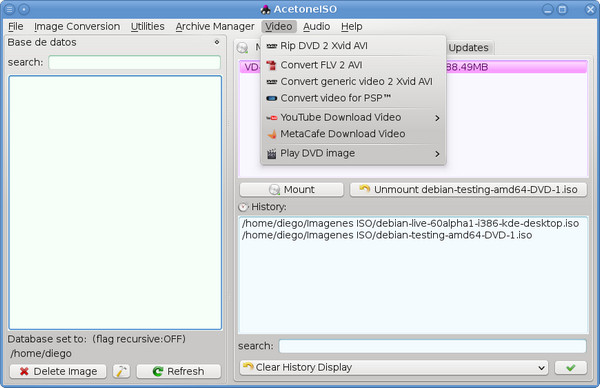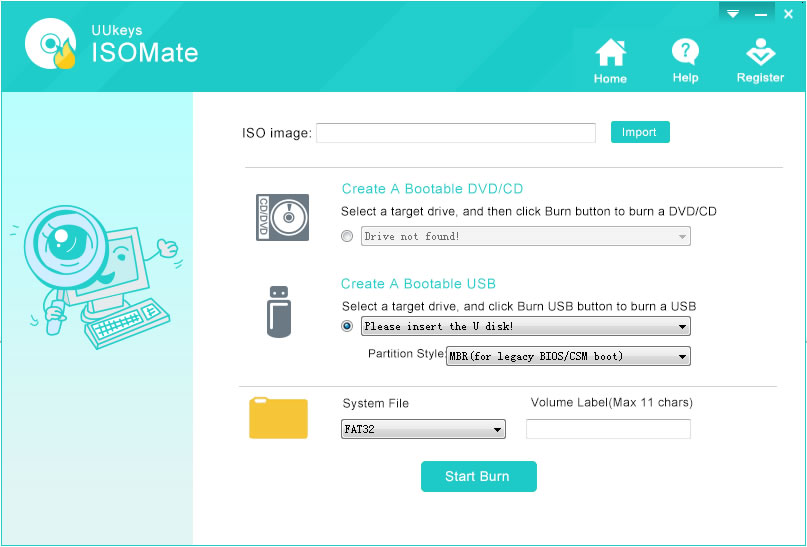ImgBurn is a free applications with several functions, one of which is the ability to build and burning ISO files to CD or DVD. You can either write the files directly to the disk or create them from the files in your network or computer.
You can burn several ISO images by using the image queue system and share them between multiple devices. It's designed to work right out of the box, but if you want advanced configurations the software has that, too.
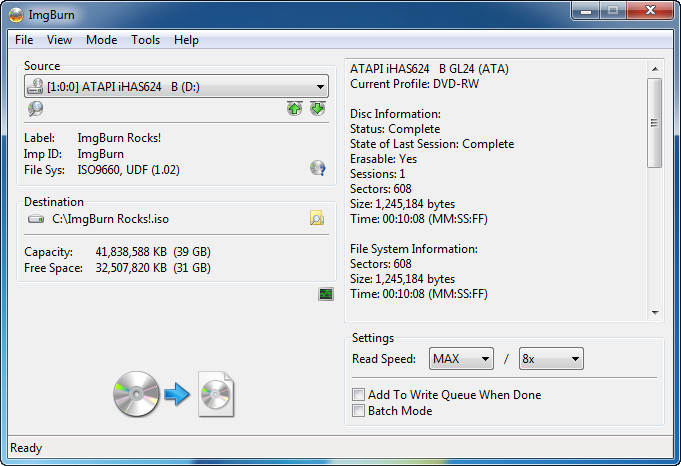
Cons:
* Complex and not user friendly.
* Failed to create bootable DVD.
* USB not supported.