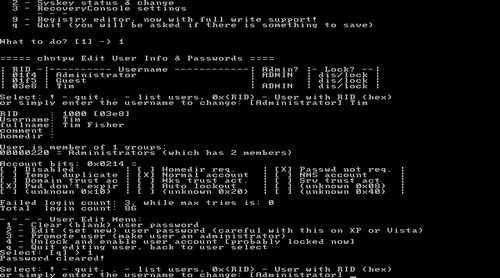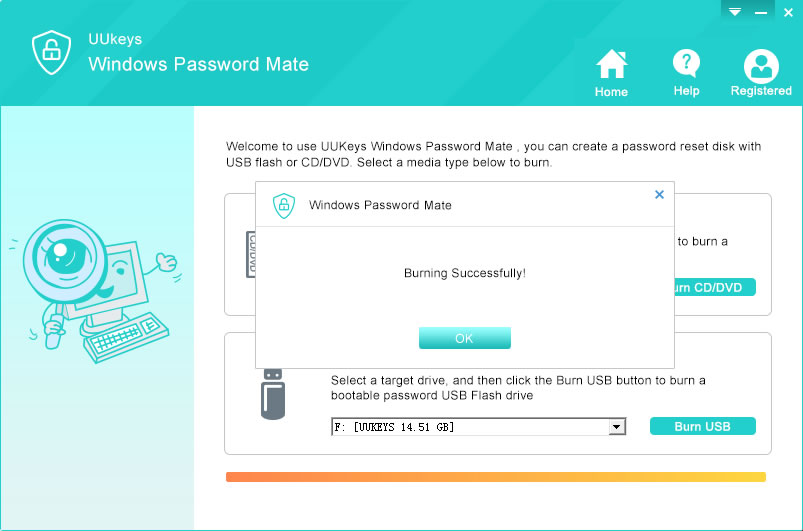Alternative to PC Unlocker | How to Easily Unlock Window 10/8/7 Password
What is PC Unlocker?
When you forgot login password of your computer or got it locked for some reason, you need third-party programs to unlock the PC or laptop. That comes into the help of PC Unlocker. It is a tiny program to recover or reset login password of Windows computer. Currently, it supports Windows XP, Windows Vista and Windows 7.
How to Use PC Unlocker
Unlike other Windows password cracking program, PC Unlocker is pretty easy to use. First, you need to make a password reset disk. At this step, you have to download ISO burning program to write files to USB or CD/DVD. After that, insert the disk to computer and user accounts will be shown on the screen. Finally, select an user account and click Reset button to set the password to null.
But with the recent updates of Microsoft, all Windows versions are upgraded to newer service packs that fixed the issues and bugs, which prevent PC Unlocker to decrypt the login screen password. But never afraid, we have come up with 3 alternates to PC Unlocker that will totally help to unlock your Windows computer in no time. Moreover, this alternative tools are still working and can be used to bypass any Windows computer login screen.
PC Unlocker Alternative 1: Windows Password & Registry Editor (for Advanced User)
Windows Password & Registry Editor is short for Chntpw. It is one of the old password unlocking program since the release of Windows 98. In the past , it is a decent alternative to PC Unlocker for Windows password cracking. The usage of Chntpw is more or less similar to other programs but this program doesn't recover the password of your Windows computer. Instead, it completely erases it from the login screen making it easier for you to access your computer. Learn how to use Chntpw to reset your computer password.
Note: Any wrong operation would casue the computer crashed and the files on the system would be infected. Please be aware of that.
How to Use Chntpw for Password Reset
- Step 1: Download the program on a different computer and burn the ISO image file on to a USB flash drive or CD/DVD.
- Step 2: Insert the bootable disk on the locked computer and reboot the computer using the program.
- Step 3: It is purely text based program so make sure to pay attention and copy exactly how we say on this tutorial. First, you need to select the drive in which your operating system is installed.
- Step 4: Then choose the path and registry and confirm the location. Select 'password reset or registry edit' followed by 'Edit user data and password'.
- Step 5: Now reboot your computer and you can login to your computer without inputting any password.
PC Unlocker Alternative 2: UUkeys Windows Password Mate (For Beginner)
If you found out Chntpw hard to use, then UUkeys Windows Password Mate is the perfect alternative to PC Unlocker. It is compatible with all Windows versions with a quite amazing user interface, including Windows XP, Vista, Win 7, 8, 10, and Windows server. It is smaller in size and works very fast. It takes less than 5 minutes to completely remove the password from login screen. It can be used to unlock passwords for both local and administrator accounts and gives you the power to control the account linked with your computer. UUkeys has never failed to achieve its task and guarantees that your password will be recovered in no time.
How to Use Windows Password Mate to Unlock Windows Password
Step 1 : Find a Windows Computer and Install UUkeys Program
Download UUkeys Windows Password Mate from a different computer that you can borrow from your friend or colleagues. Install the program and plug in a blank USB flash drive and let the software detect the USB flash drive.
Please note: You can also do with a CD/DVD. However, USB is a better option in nowadays. So in this tutorial, We will use USB as an example.
Step 2 : Burn Files to USB Flash Drive
When UUkeys Windows Password being opened, all drives on the computere will be listed in drop-down list. Please select the drive name of USB drive. Click on "Burn USB" to start burning all the files from UUkeys on to the USB flash drive. Wait until you see the popup message that says "Burning Successfully" and then eject the flash drive.
Step 3: Change Boot Order on Victim Computer and Start Resetting Password
Insert the flash drive on the locked computer and reboot it. Keep pressing F8 (or other sepcial keys you can see from boot screen or search it online) to initiate the boot menu options and select the USB flash drive name as the boot device.
Wait until the UUkeys program is loaded and select the operating system and locked username on the main interface of the program. Click on "Reset Password" and wait until the unlocking process is finished. Finally reboot your computer and enjoy since you do not need to enter any password to get into your PC.
Besides the above two suggestions, you can also use Ophcrack to crack Windows password, which uses a much different algorithm compared to UUkeys and Chntpw. Ophcrack is yet another password recovery program that is used to unlock any locked Windows computer. It is absolutely free to use and uses text based technology to erase the password from the login screen. First, download Ophcrack on your computer and burn ISO image to an external USB or CD/DVD. Now, insert the disk to locked computer and boot from it. When Ophcrack being loaded after startup, choose Graphic mode to start initiating the password recovery process. Wait patiently until the program recovers the password and once it is done, your password should appear on the main interface of the program.
Summary
In this short tutorial, we introduced three classic alternatives to PC Unlocker and showed how powerful UUkeys is when it comes to reset Windows computer password. Rest assured that no documents and information will be modified on your computer and you will be accessing your computer just like before. Hopefully you guys enjoyed and don't forget to share this article with your friends and families.
Cathryn Akerman is a professional freelance technology author and worked 8 years as a computer system engineer. Cathryn keeps sharing this computer skills current through UUkeys to her readers and clients.