With the upcoming new era, people are spending tons of time online for official and entertainment purpose. What's more is that most of the websites you surf on the internet whether to chat with your friends or check and exchange emails, you need to input your username and password in order to access your account in that particular website. And with the increment of hacking attempts, everyone must use a very strong password to protect their accounts to maintain their privacy and security.
Cracking online accounts has become a lot easier these days to phish email and ransom attacks, so it is recommended by every computer experts to use special characters, upper and lower case and even mix your password with random passwords and make it as tough as possible. Now, choosing a strong password may sound easy but it reality, the strong passwords chosen by you are still guessable. So, in this article, we will show you few tricks and Android Apps that will help you to protect your online email and social network accounts with even stronger passwords.
No.1 Using an online Password Generator App
The internet is filled with online password generator websites that helps to create really very tough and strong passwords for your accounts. They mix the password with all sorts of random alphabets, numbers and special characters which makes the password impossible to guess and not even any brute force attack software can crack your password. In this part, we will take passwordsgenerator.net as an example.
Step 1. Visit passwordsgenerator.net using your favorite browser Android device or you can download the app from the Google play store.
Step 2. This website is really very flexible to offer the password according to your requirements. Choose the length of the password from the first option. Recommended length is more than 8 characters.
Step 3. Check "include numbers", "include symbols" and "include lower and upper characters" if you want numbers, special symbols and alphabets in your password. This is totally user variable and will work according to your need.
Step 4. After selecting your preferences, click on "Generate Password" and the website will show a very strong password that you can use to sign up on online websites. Here's an example of a strong password generated by passwordsgenerator.net
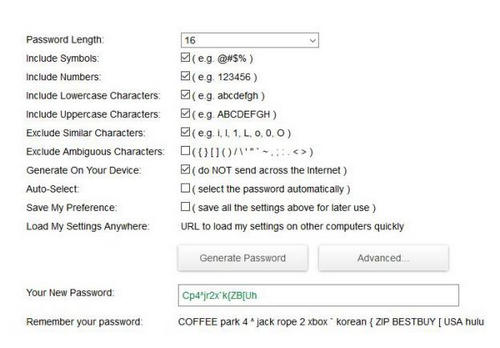
No.2 Generate Strong Passwords Using LastPass App
Lastpass is another marvelous Android app that helps to generate and manage passwords on your favorite websites. It is absolutely free to use but you can even buy a premium version for your whole family if required. Here's how to create tough passwords using Lastpass.
Step 1. Go to Google Play Store and search for Lastpass and install the first app that appears on the search list.
Step 2. Open the app and sign up for an account to start using this app..
Step 3. Tap on "Generate Password" and choose the length and other preferences according to your requirements.
Step 4. Finally, touch on "Generate Password" again and a strong and secure password will appear on the screen. Here's an example of a strong password generated by Lastpass.
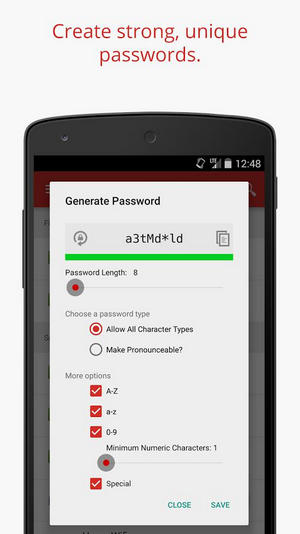
One of the best thing about lastpass is that you don't have to remember the passwords as it can save all the passwords in a secure vault for you.
No.3 Create Strong Passwords with Password Generator App
Password Generator is yet another password creating app that generates very strong passwords according to your requirements. It only helps to generate password but it doesn't help to manage them. You can only create a password and save it on a safe location in order to not forget it later. But it gives the ability to copy it directly from the app and paste it on a text file. Use the below steps to generate strong passwords using Password Generator App –
Step 1. Open Google Play Store app on your phone and search for "Password Generator" and install the app that appears on the top.
Step 2. Install the app on your phone and open it directly from Google Play Store to start creating a strong password.
Step 3. Tap on lower case, upper case, symbols and numbers in order to include them in your password. Again, it is a free choice and you can choose what is required in your password.
Step 4. Finally tap on "Generate" to create a tough password using this app and you can tap on "Copy to clipboard" to paste it on a text file or email if needed.
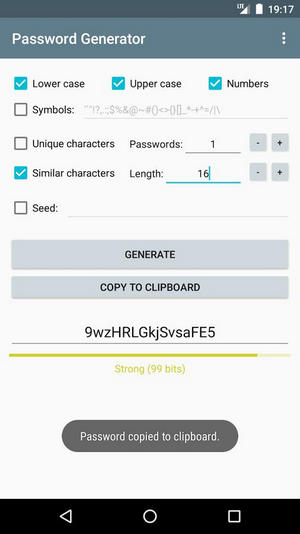
If you are unsure on how to generate strong passwords to protect your online accounts then you can use the mentioned apps on your Android phones to create and use strong passwords on your online accounts. It is recommended to save your passwords in a safe location so that you don't forget them in future. It is also recommended to use a password manager app if you have lots of online accounts so that you can retrieve the passwords if you forget them.
Related Articles & Tips





