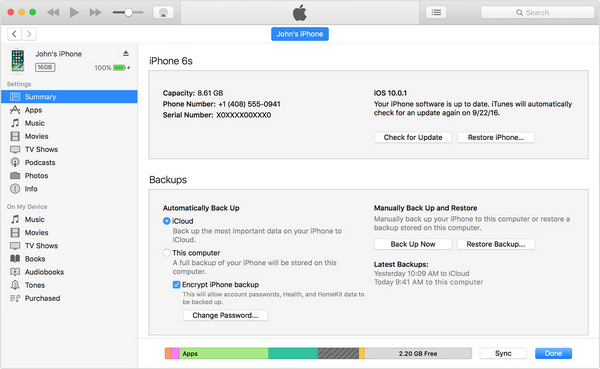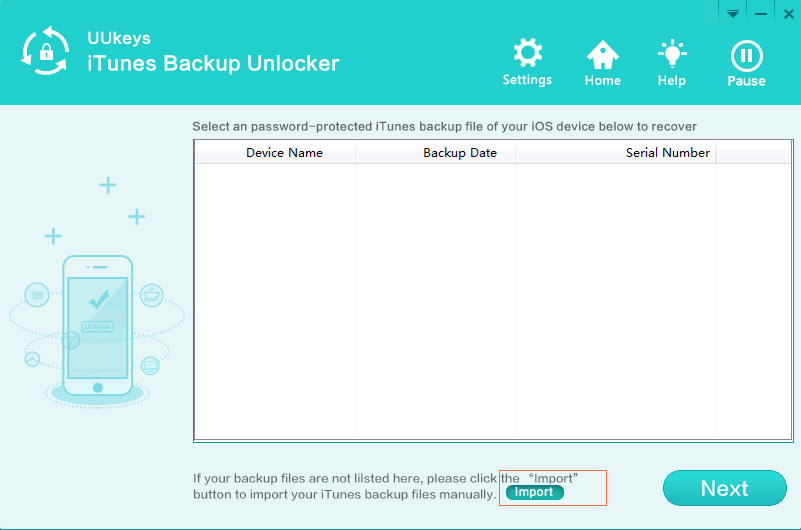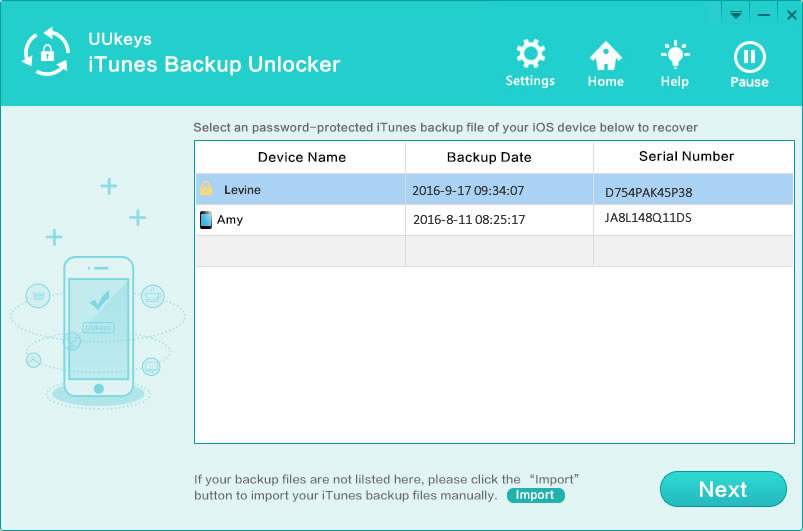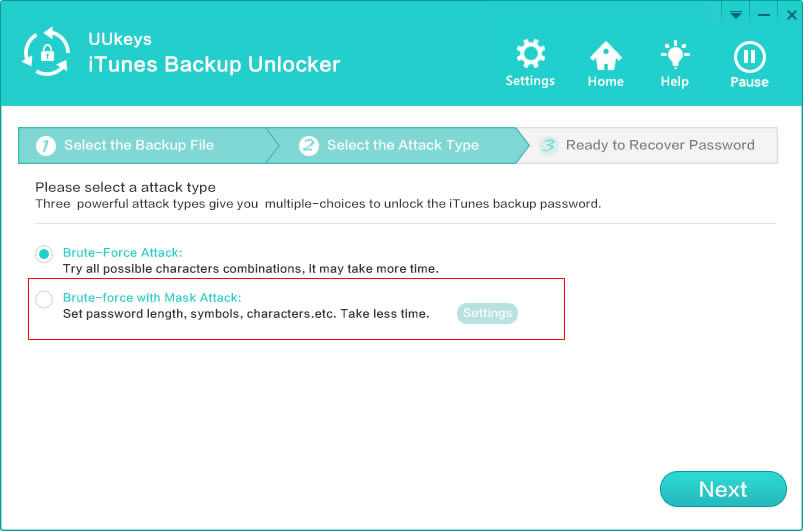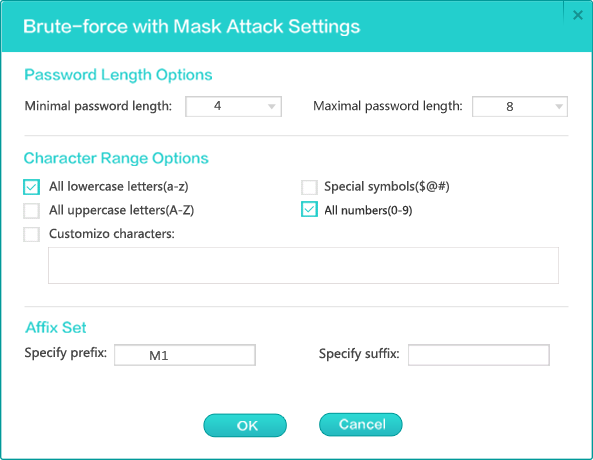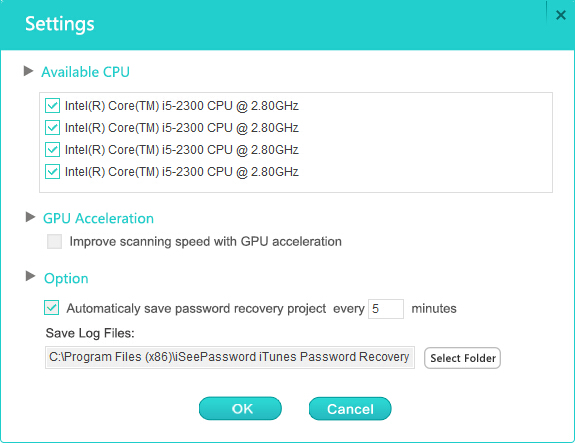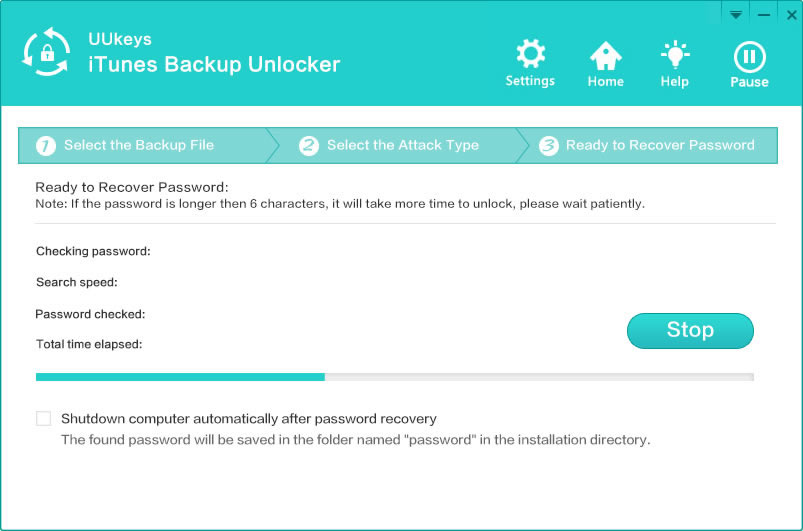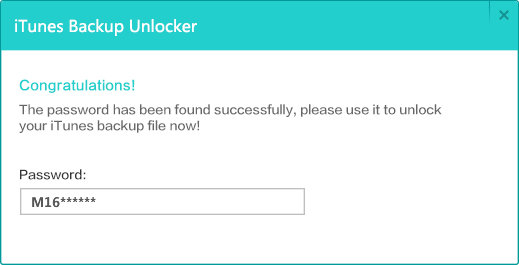iTunes, originally developed by Apple, is the official software to manage iOS devices on a computer. You can sync media, backup or restore iOS device with this well-known app. When it comes to data backup, there is an encryption feature you can use to add a password to protect the backup file not being seen by others.
However, some others like to deactivate the feature because they decide on upgrading their operating system or change it for a new password. As it is much time-consuming to use the backup encryption for accessing the phone, many users want to disable this encryption. However, this decryption or deactivation of the password may be done manually or with a third-party app if you forgot the password.
Backup encryption in iTunes is disabled in default. If you were concerned about your data, which couldn't be restored without the correct password, then it is highly recommended to enable this feature when backing up your iOS device. However, as the title says, if you still know the backup password, you can turn off the encryption in just a few minutes.
How to Disable iTunes Backup Password Manually:
- Step 1: Launch iTunes on your computer.
- Step 2: Connect your iOS device such as iPhone, iPad or iPod.
- Step 3: Click the device name on the upper right corner. Under Summary tab, uncheck Encrypt iPhone Backup.
- Step 4: A pop-up window appears and input the encryption password you set previously to disable iTunes backup encryption on iPhone, iPod or iPad.
Note: This method only works when you already knew the backup password. If you can't remeber it clearly, then method 2 is the way you should follow.
Tutorial for Decrypting iTunes Backup Password with UUkeys
Step 1. Installing UUkeys iTunes Backup Unlocker
You should first download the app, iTunes Password Unlocker from the official site. After the process of downloading the app gets completed, it is essential to set up .exe file. Then, install the program correctly on a PC. Now, let the software be launched from shortcut option on your desktop or start menu.
However, you have to ensure that iTunes backup documents exist on your computer system. If there is no such file, you have to copy those backup folders to the system. The name of this folder includes random characters.
Step 2. Select an Encrypted iTunes Backup File
While the backup files are presented in their default location, the application starts scanning them automatically. All backup files will be displayed on the main interface. If no backup file was detected, it denotes that you have not backed up your device with iTunes on the PC. In that case, you require copying all the backup folders to the PC and add it to UUkeys iTunes Backup Unlocker
Step 3. Choose a Proper Password Unlocking Attack
You may choose any one of the two methods for cracking passwords with the app: Brute-force Attack and Brute-force with Mask Attack. If you cannot call up any character, Brute-force Attack is a good choice. On the other hand, if some characters were in your mind, choose Brute-force with Mask Attack instead.
Step 4. Set Fields to Accelerate Password Recovery Process
You may get a number of options, and here, you have to fill those columns as much as possible. With the more entries, the process of decryption may be quite faster. However, the important one is the length of the password. While this is accurate, you can complete the recovery procedure within a short period. You may need minimum characters. The maximum length is eight because it is the usual way of setting a password.
Step 5. Enable GPU Acceleration (Optional)
The recent release of UUkeys iTunes Backup Unlocker adds support for GPU acceleration, which will dramatically increases the password unlocking process. If the computer has a Nvidia-based GPU card, then you can turn on this feature via Settings.
You can also add more CPU cores to the program when running it at spare time. However, more CPUs being added, the running speed for other programs will be much slower. Please keep in mind.
Step 6. Turn off Backup Encryption in iTunes
Just click on "OK" to begin the process of recovering the password. The complete process for recovery may take some time. It is to be noted that while you are using your PC, the time for cracking password can be extensive.
Step 7. Copy the Password and Paste it to iTunes
When you have done the process, the app may show the password. On your iTunes, choose "Restore" option. Put in the accurate password, and you may open the backup file. The stored data may be taken out to your iPhone.
Though forgetting iTunes backup password brings up trouble, it is still a wise decision to set a password for backup. This will protect your private data not being seen by unauthorized access. The best practice is writing down the password or recording it in password manager app like 1Password. Another way is to use the password combination you use frequently. Even you forgot iTunes encrypted backup password, there are still chances to access iTunes backup password with third-part password cracking software.
Cathryn Akerman is a professional freelance technology author and worked 8 years as a computer system engineer. Cathryn keeps sharing this computer skills current through UUkeys to her readers and clients.